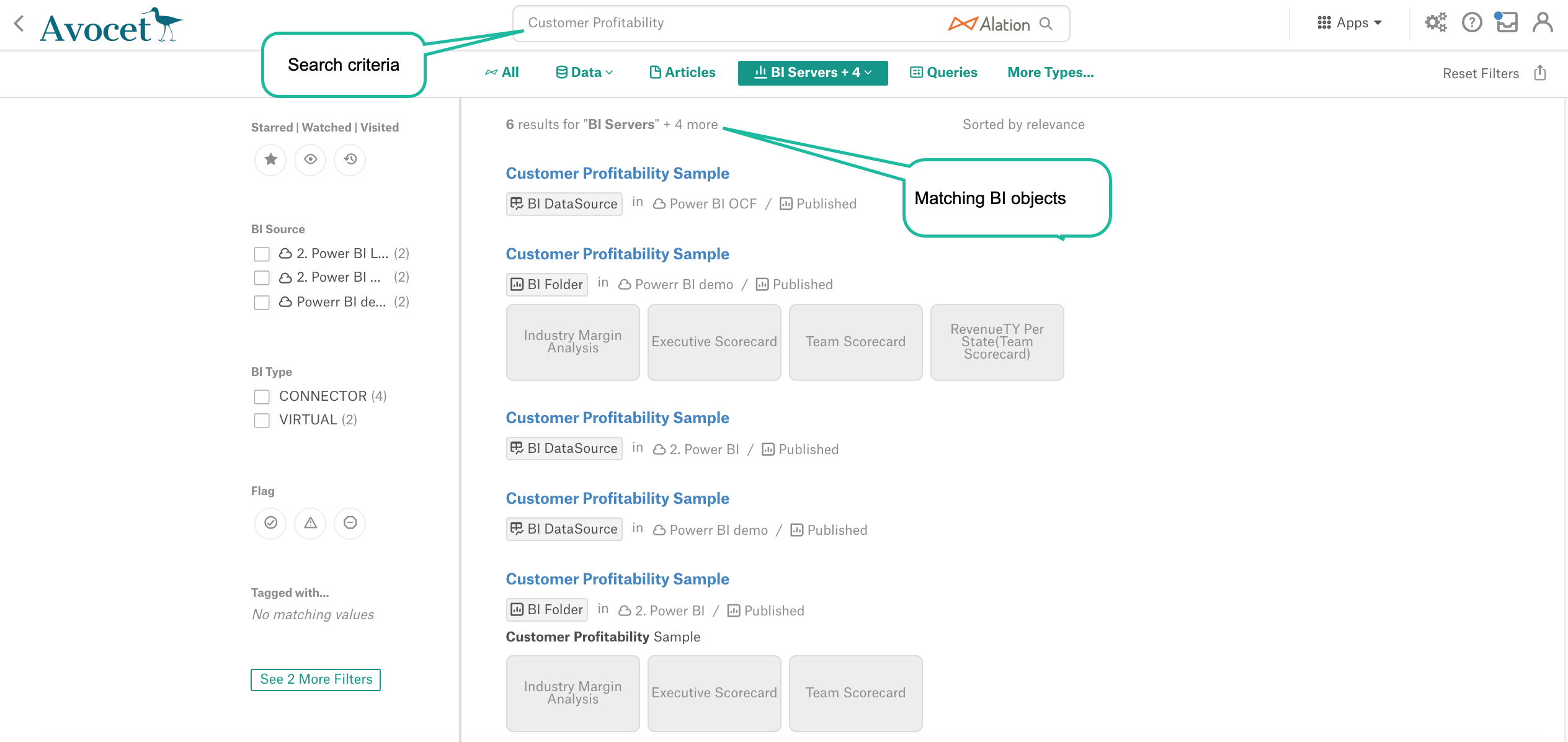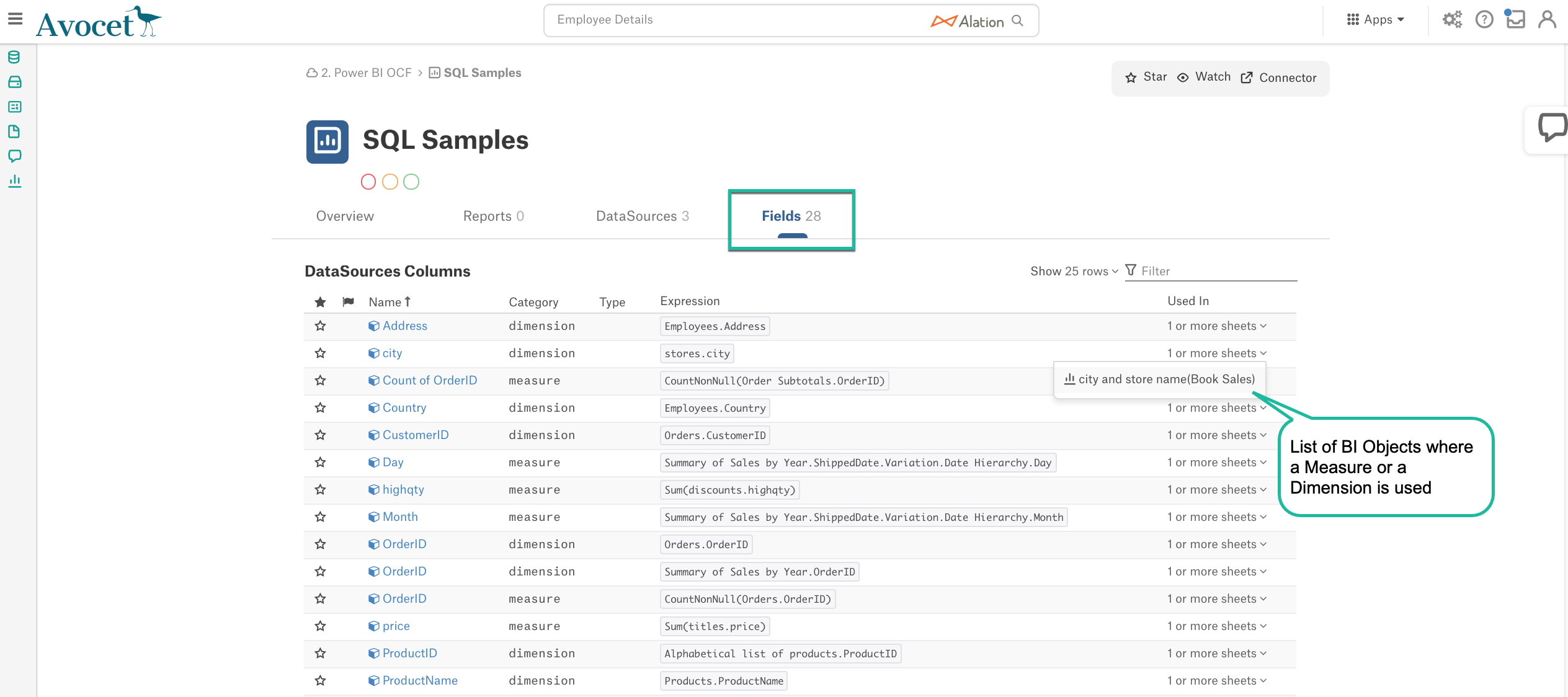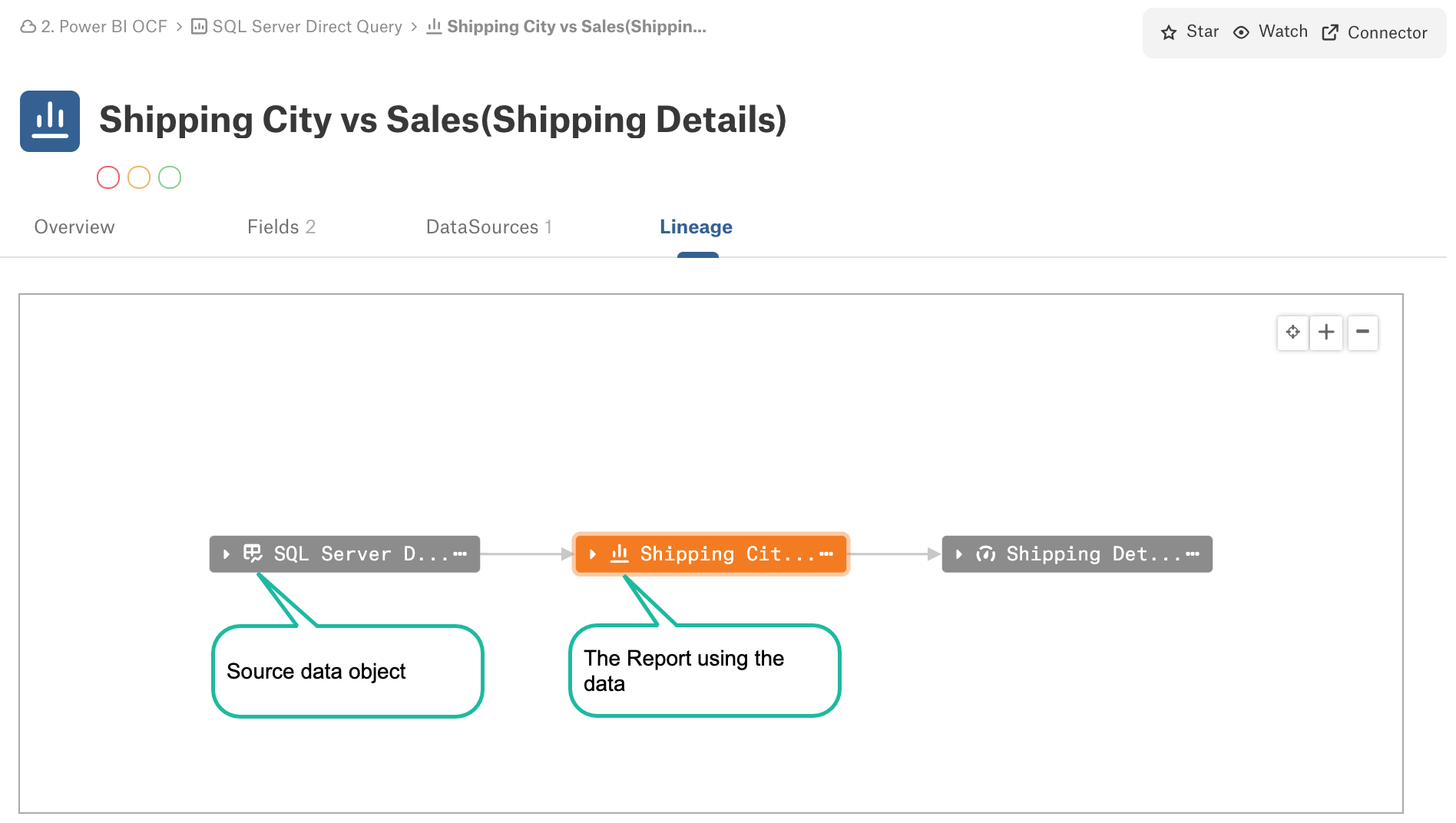OCF Connector Catalog User Experience¶
Alation Cloud Service Applies to Alation Cloud Service instances of Alation
Customer Managed Applies to customer-managed instances of Alation
Applies from release 2020.3
Using OCF connectors you will extract objects from BI tools into the Alation Catalog under a parent BI Server data source. When the BI source is added and metadata is extracted, Alation users can do the following:
Search and Find BI Objects¶
Catalog users want to discover what reports and dashboards are available on the BI server and what measures and dimensions make up those reports. Alation has a natural language search tool for finding BI objects that match the search string and search filters. An example below shows how to search for BI objects named “Customer Profitability”:
View and Curate BI Objects¶
Each cataloged BI object has a dedicated catalog page. Users can leverage curation capabilities of Alation such as adding descriptions, tagging, and linking relevant articles. Curated field values can be used as filters to search and find relevant BI reports and dashboards. An example below lists various attributes that can be used to curate BI objects in Alation:
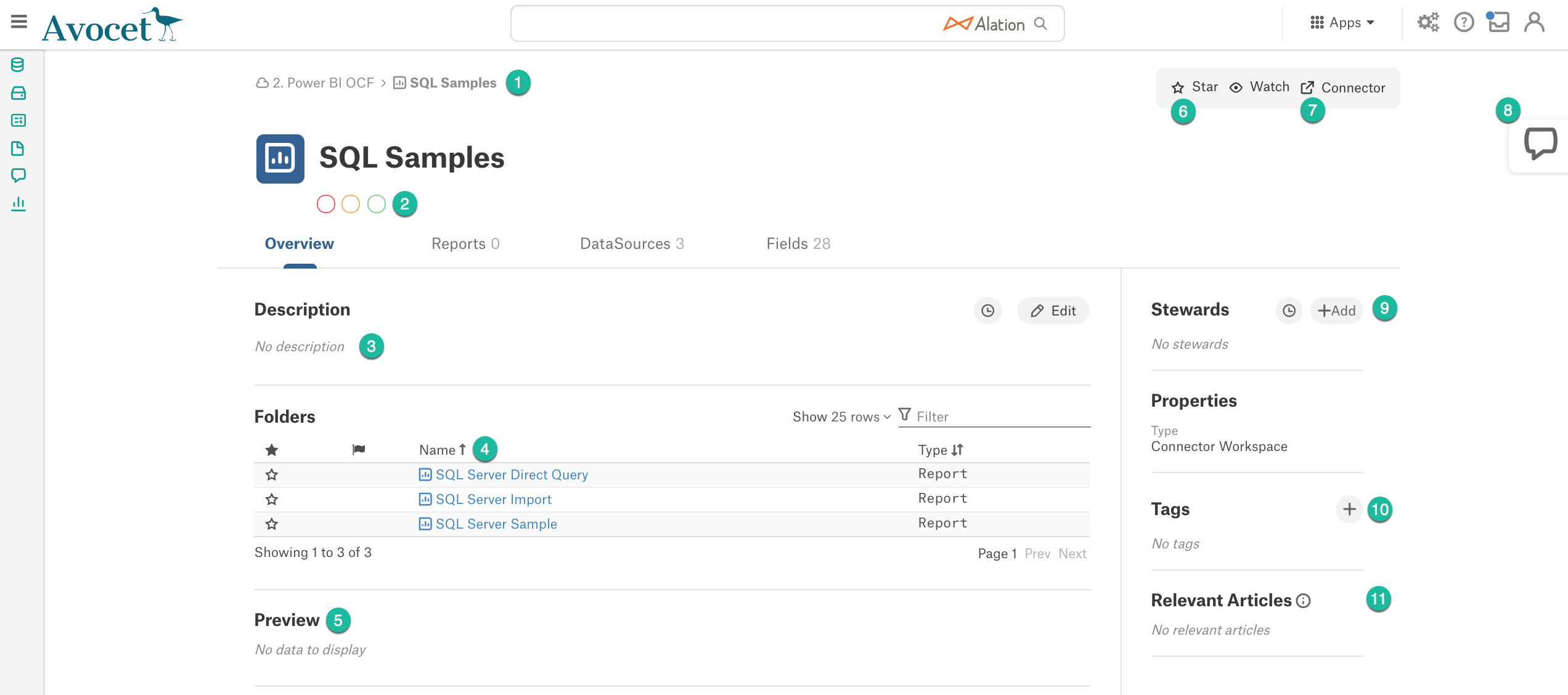
1 - Hierarchy of BI Objects under the BI source
2 - Endorse - Warn - Deprecate Trust Flags for the BI object
3 - The Description field
4 - List of child BI objects
5 - Preview of a BI object if supported and avaialble
6 - Star and Watch the BI object
7 - Link to the BI object on the BI Server
8 - Conversations relevant to the BI object
9 - Assign a Steward to the object
10 - Add a Tag
11 - Relevant documentation in the Alation Catalog
Discover Measures & Dimensions¶
Understanding the reports and dashboards that are using specific measures or dimensions can provide insights into standards followed by BI analysts. The following screenshot shows multiple reports where a measure is used:
Report Lineage¶
Lineage provides insights into what data sources were used for a report or a dashboard. The following screenshot is an example of a Lineage diagram for a report.