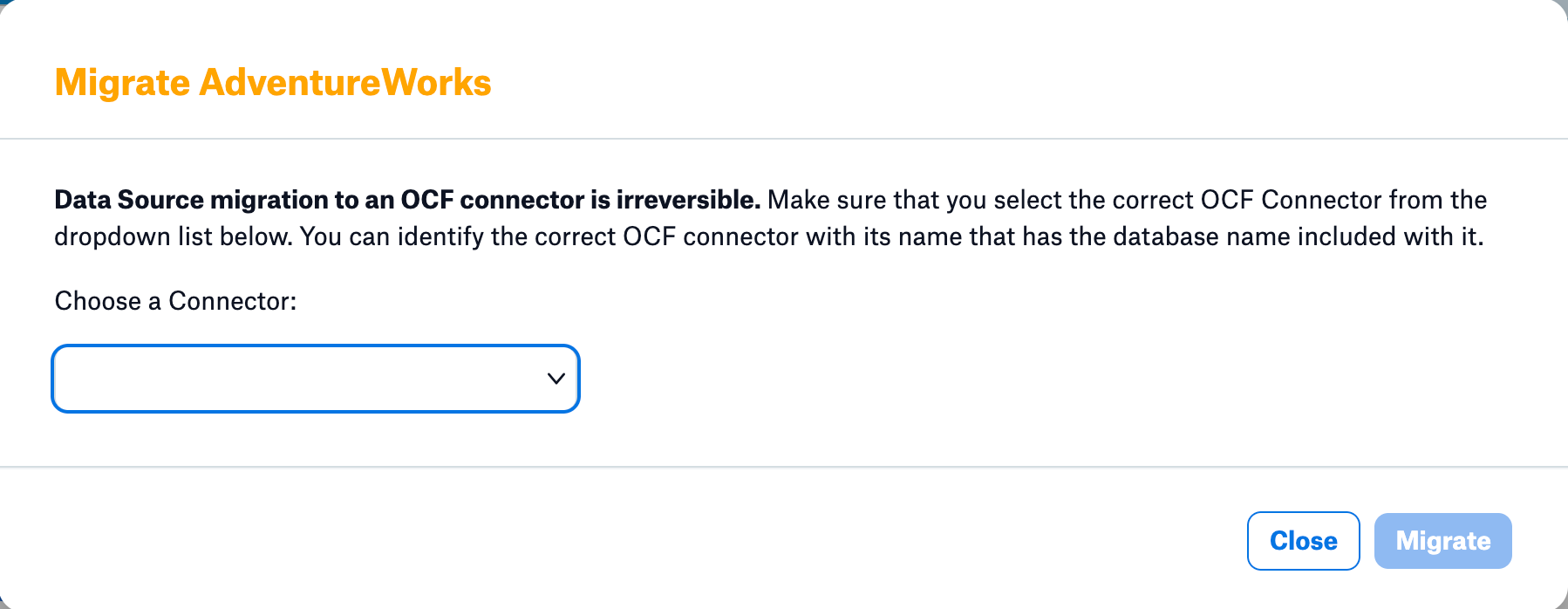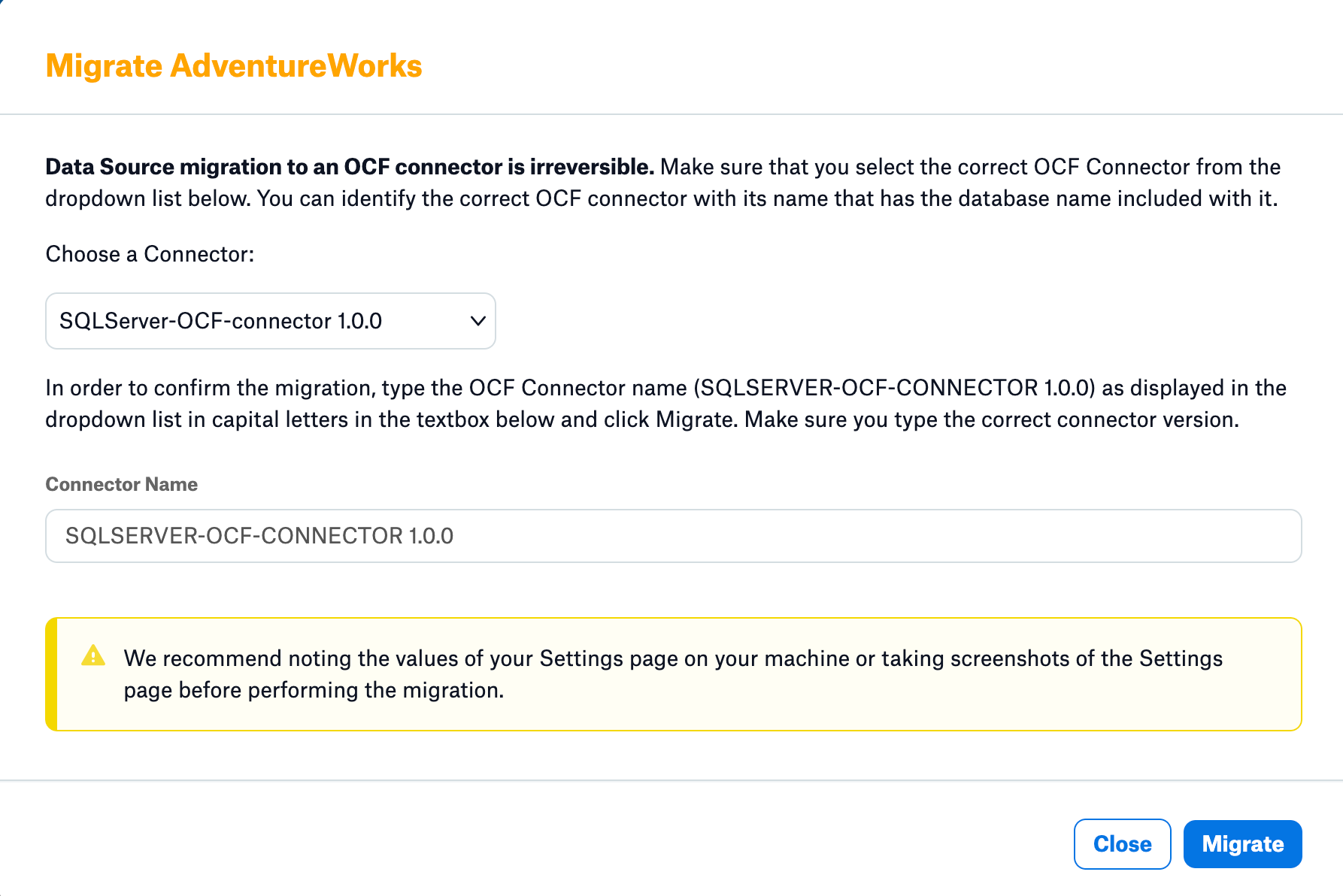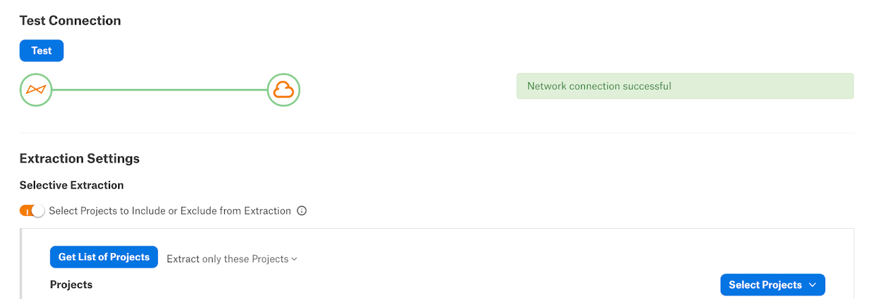Migrate Custom DB Data Sources to OCF Connectors¶
Alation Cloud Service Applies to Alation Cloud Service instances of Alation
Customer Managed Applies to customer-managed instances of Alation
The Custom DB data sources can be migrated to Open Connector Framework (OCF) connectors using the single data source method.
Note
Bulk migration is not supported for Custom DB data sources.
Important
Do not perform the migration if the Catalog Object Definition type of the OCF connector is different from the Custom DB.
Prerequisites¶
Before performing the migration:
We do not recommend migrating your data sources before you upgrade Alation to 2023.1.5 or newer.
You must first install the relevant OCF connector on your Alation instance. See Manage Connectors for directions. Make sure that the connector version is the latest.
Make sure you have saved the settings information for your Custom DB or made screenshots of its settings of the Custom DB that you want to migrate.
Make sure that the MDE, Profiling, or QLI jobs are not running while you perform the migration.
Catalog Object Definition¶
The following table provides the Catalog Object Definition of the OCF connectors:
OCF Connector |
Catalog Object Definition |
|---|---|
Athena OCF Connector |
catalog.schema.table |
Azure Databricks OCF Connector |
schema.table |
Azure Synapse OCF Connector |
catalog.schema.table |
Denodo OCF Connector |
schema.table |
EMR Presto OCF connector |
catalog.schema.table |
GCP Databricks OCF Connector |
schema.table |
Starburst Enterprise (Trino) OCF Connector |
catalog.schema.table |
Limitations¶
SSL certificates will not be migrated. Users need to upload the SSL certificate manually post migration.
The following OCF connectors offer only default driver methods of metadata extraction in OCF connector, however in Custom DB both driver methods and custom queries were supported:
Athena
Starburst Enterprise (Trino)
EMR Presto
Single Data Source Migration¶
Supported Data Sources¶
The File System sources listed in the following table are supported for single data source migration of the File System sources to the OCF connector:
CustomDB |
Equivalent OCF Connector |
|---|---|
Athena |
Athena OCF Connector |
Azure Databricks |
Azure Databricks OCF Connector |
Azure Synapse Analytics (Azure DW) |
Azure Synapse OCF Connector |
Denodo |
Denodo OCF Connector |
EMR Presto |
EMR Presto OCF connector |
GCP Databricks |
GCP Databricks OCF Connector |
Starburst Enterprise (Trino) |
Starburst Enterprise (Trino) OCF Connector |
Single Data Source Migration¶
You can use the single data source migration method if you want to migrate only one data source at a time. Single data source migration can be performed for on-premise installations of Alation or Alation Cloud Service instances, you can migrate using the user interface.
Note
Migration to an OCF connector is irreversible.We recommend saving the settings of your source or taking screenshots of the Settings page before performing the migration.
Migrate a Source Using the Alation UI¶
To use this method, a Server Admin must first enable it:
As a Server Admin, click the gear icon in the top right corner to open the Admin Settings page.
Click Feature Configuration.
Enable the Enable Native Connector Migration to OCF Connector toggle.
Click Save Changes.
You must be a Server Admin to perform the migration. To migrate your data source to OCF using the Alation interface:
Note
Migration to an OCF connector is irreversible.We recommend saving the settings of your source or taking screenshots of the Settings page before performing the migration.
Select the RDBMS data source or File System source that you want to migrate.
Go to the General Settings page of the RDBMS or File System source.
Important
This is a good time to take screenshots or otherwise take note of the current settings for your data source. Some settings will not be migrated. You will need to manually reconfigure any settings that aren’t migrated.
Scroll down to the bottom of the page and Click Migrate. The migration dialog appears.
Using the Choose a Connector drop-down menu, select the OCF connector you’re migrating to. The connector name indicates what type of database it supports. If the needed OCF connector is unavailable in the drop-down list, you must first install the connector. See Manage Connectors for directions.
To verify that you’ve chosen the right connector, type in the entire connector name and version in capital letters in the Connector Name field. Type the exact name as shown in the Choose a Connector drop-down menu. This will enable the Migrate button.
Click Migrate.
The data source will be migrated to the chosen OCF connector, and the OCF data source settings page will open. Check the notes you made of your previous settings and reconfigure any settings that were not migrated.
Migration Log Location¶
For on-premise installations of Alation, the migration logs are available in the ocf.log file at /opt/alation/site/logs location within the alation shell.
Validate Connection after Migration¶
After the migration, validate the connection between Alation and the database. To test the connection:
In the Alation user interface, go to the Settings page of the source that was migrated.
Scroll down to the Test Connection section.
Under Test Connection, click Test. The test should return the message Network connection successful.
If the connection fails, check and update the connection settings and try again. You can also check the connector logs for any specific connection errors. For RDBMS data sources, to view the connector logs, click the link on top of the Settings page to go to the corresponding connector page in Admin Settings > Manage Connectors.
Troubleshooting¶
For on-premise instances, the migration logs are available in the ypireti.log, ypireti ocf.log file at /opt/alation/site/logs location within the alation shell. For migration failure, check logs from this file and reach out to the Alation Support for further assistance.
Post Migration Activity¶
Metadata Extraction¶
For the Custom DB sources that uses custom MDE queries for extraction of metadata needs to modify the custom queries for Table, Column, Index, in its OCF connector after migration as suggested below.
These changes needs to be made to the custom MDE queries in the OCF connectors even though the queries are successfully migrated. The examples provided in the below headings
Table¶
In the Table query, replace TABLE as TABLE_NAME.
Column¶
In the Column query, replace COLUMN as COLUMN_NAME and TABLE as TABLE_NAME.
Index¶
In the Index query, replace COLUMN as COLUMN_NAME and TABLE as TABLE_NAME.
The following is a generic example to explain the differences between the custom MDE queries in Custom DB and OCF connector.
Custom MDE Query in Custom DB:
SELECT
DB_NAME() AS 'CATALOG',
SCHEMA_NAME(t.schema_id) AS 'SCHEMA',
t.name AS 'TABLE',
COL_NAME(ic.object_id, ic.column_id) AS 'COLUMN',
i.name AS INDEX_NAME,
i.type_desc AS TYPE,
i.filter_definition AS FILTER_CONDITION,
NULL AS ASC_OR_DESC,
ic.key_ordinal AS ORDINAL_POSITION
FROM
sys.indexes as i
INNER JOIN sys.index_columns AS ic
ON i.object_id = ic.object_id
AND i.index_id = ic.index_id
LEFT OUTER JOIN sys.objects t
ON t.OBJECT_ID = i.OBJECT_ID
WHERE SCHEMA_NAME (t.schema_id) NOT IN ('''')
AND SCHEMA_NAME (t.schema_id) NOT IN ( 'sys' , 'guest' ,
'INFORMATION_SCHEMA' , 'db_accessadmin' , 'db_backupoperator' ,
'db_datareader' , 'db_datawriter' , 'db_ddladmin' ,
'db_denydatareader' , 'db_denydatawriter' , 'db_owner' ,
'db_securityadmin' , 'mdw' , 'ssisdb' , 'pdw' , 'QTables')
Custom MDE Query in OCF Connector:
SELECT
DB_NAME() AS 'CATALOG',
SCHEMA_NAME(t.schema_id) AS 'SCHEMA',
t.name AS TABLE_NAME,
COL_NAME(ic.object_id, ic.column_id) AS COLUMN_NAME,
i.name AS INDEX_NAME,
i.type_desc AS TYPE,
i.filter_definition AS FILTER_CONDITION,
NULL AS ASC_OR_DESC,
ic.key_ordinal AS ORDINAL_POSITION
FROM
sys.indexes as i
INNER JOIN sys.index_columns AS ic
ON i.object_id = ic.object_id
AND i.index_id = ic.index_id
LEFT OUTER JOIN sys.objects t
ON t.OBJECT_ID = i.OBJECT_ID
WHERE SCHEMA_NAME (t.schema_id) NOT IN ('''')
AND SCHEMA_NAME (t.schema_id) NOT IN ( 'sys' , 'guest' ,
'INFORMATION_SCHEMA' , 'db_accessadmin' , 'db_backupoperator' ,
'db_datareader' , 'db_datawriter' , 'db_ddladmin' ,
'db_denydatareader' , 'db_denydatawriter' , 'db_owner' ,
'db_securityadmin' , 'mdw' , 'ssisdb' , 'pdw' , 'QTables')
Query Log Ingestion¶
For the Custom DB sources that uses custom QLI query for ingestion of queries needs to modify the custom QLI query in its OCF connector after migration as suggested below.
Replace ‘STARTTIME1’ as STARTTIME and ’STARTTIME2’ as ENDTIME in the custom QLI query. The following is a generic example to explain the differences.
Custom QLI Query in Custom DB:
SELECT
user AS userName,
query AS queryString,
source AS defaultDatabases,
False AS sessionId,
created AS sessionStartTime,
started AS startTime,
False AS cancelled,
date_diff('second',"started", "end") AS secondsTaken,
query_id AS sequence
FROM
system.runtime.queries
WHERE
state ='FINISHED'
AND
started between timestamp 'STARTTIME1' and timestamp 'STARTTIME2'
ORDER BY
sessionId, startTime
Custom QLI Query in OCF Connector:
SELECT
user AS userName,
query AS queryString,
source AS defaultDatabases,
False AS sessionId,
created AS sessionStartTime,
started AS startTime,
False AS cancelled,
date_diff('second',"started", "end") AS seconds,
query_id AS sequence FROM system.runtime.queries
WHERE
state ='FINISHED'
AND
started between timestamp STARTTIME and timestamp ENDTIME
ORDER BY
sessionId, startTime