Configure Lineage Charts¶
Alation Cloud Service Applies to Alation Cloud Service instances of Alation
Customer Managed Applies to customer-managed instances of Alation
Applies from version 2022.4
Lineage charts can become unwieldy as the number of nodes expands both vertically and horizontally. This can lead to performance problems both in computing the chart and rendering it in the Alation user interface.
Modify the Default Number of Nodes Displayed¶
Server and Catalog Admins can modify the default number of nodes displayed in lineage charts using the Initial Lineage Graph Load Settings page of the Customize Catalog menu:
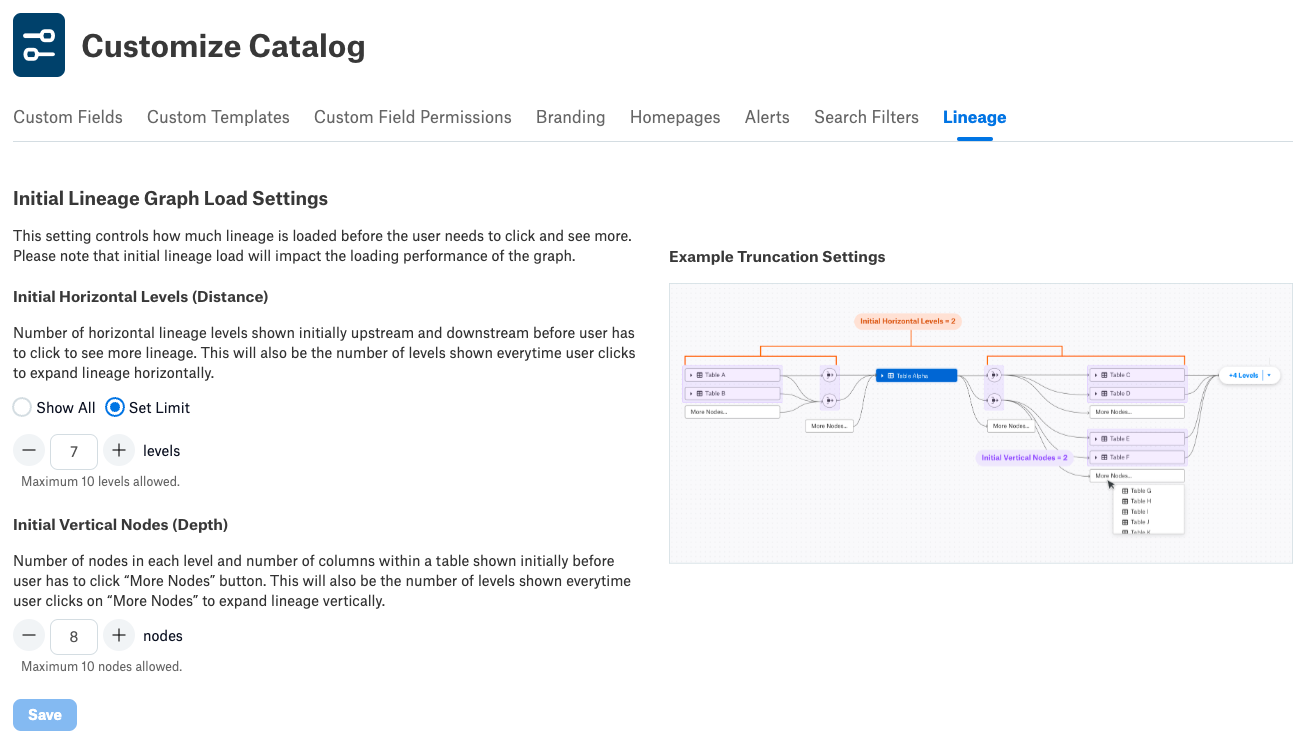
This page has controls to specify the number of nodes to display by default in both the horizontal and vertical directions. The horizontal control is labeled Initial Horizontal Levels (Distance). By default, the horizontal control is set to Show All. You can select Set Limit to specify a limit in the range from one to ten. The vertical control, labeled Initial Vertical Nodes (Depth), is by default set to the maximum of ten nodes. You can modify this, again using a limit in the range of one to ten.
The horizontal control corresponds to the alation_conf parameter lineage_service.filters.max_depth, while the vertical control corresponds to the alation_conf parameter lineage_service.max_nodes_in_subgraph. Both controls require that Lineage V3 be enabled; the horizontal control also requires that the pagination feature be enabled.
Modify the Number of Nodes Collapsed in Lineage V2 Charts¶
Since Alation release V R6 (5.10.x) it has been possible for server admins to control the number of nodes displayed vertically using alation_conf. This requires SSH access to the Alation instance.
Note
Alation Cloud Service customers can request server configuration changes through Alation Support.
You can change the number of data nodes collapsed under the More nodes… element of the Lineage chart for Lineage V2:
Table-level:
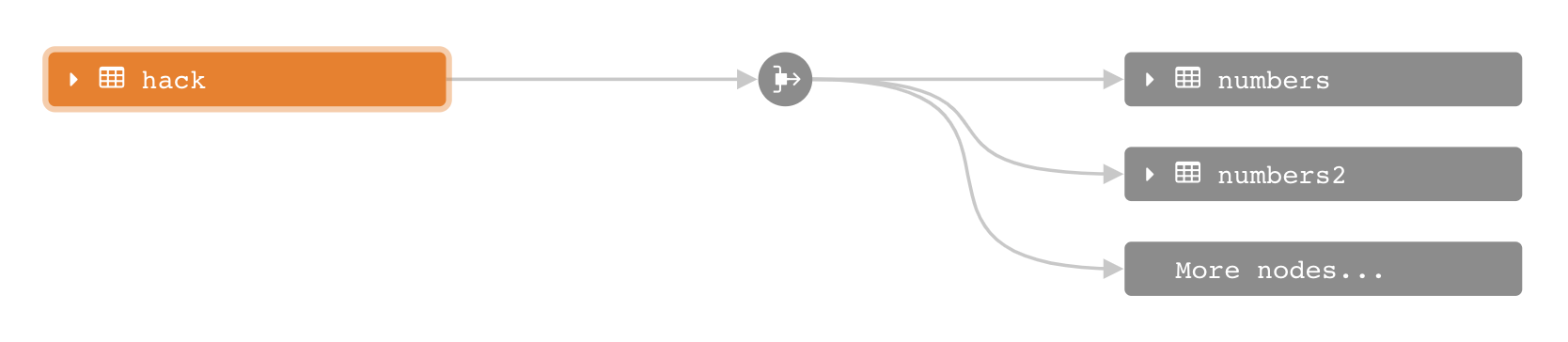
Column-level:
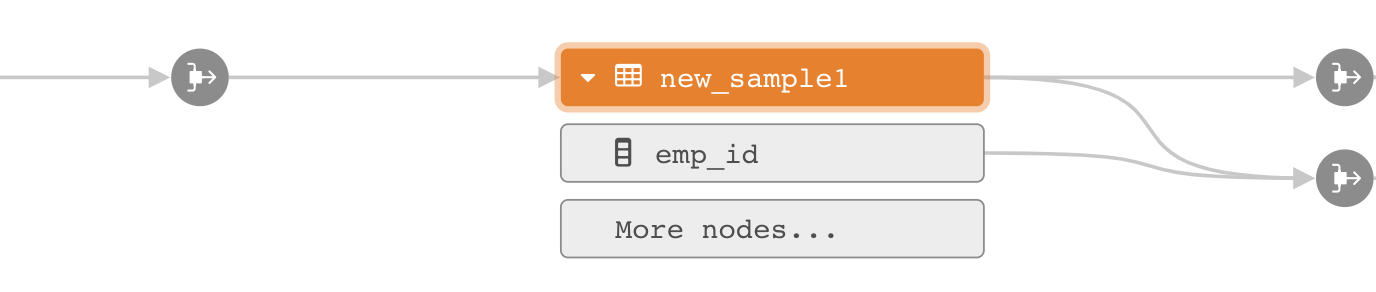
There are two parameters in alation_conf that allow you to set the number of parent and child nodes to collapse:
Parameter |
Description |
|---|---|
|
The number of nodes on the level of Table, BIReport, BIDataSource, or Dashboard to be displayed on the chart without collapsing. The default value is 30. Overflowing data objects will be collapsed under More nodes |
|
The number of nodes in the child column level for each parent data object. The default value is 10. Overflowing column objects will be collapsed under More nodes |
To change the parameter values:
Use SSH to connect to the Alation server.
Enter the Alation shell using the following command:
sudo /etc/init.d/alation shell
Using the alation_conf command, set the desired values for either (or both) of the parameters:
alation_conf alation.lineage.num_max_parent_level_nodes_to_display -s <value> alation_conf alation.lineage.num_max_child_level_nodes_to_display -s <value>
Exit the shell when done:
exit
