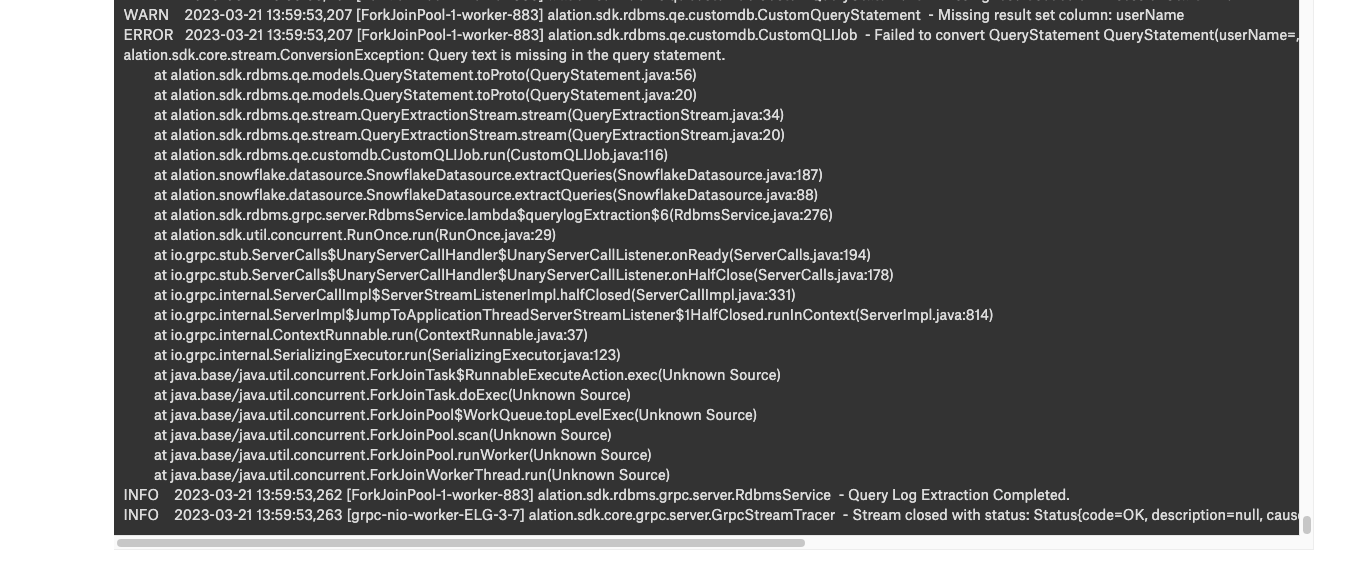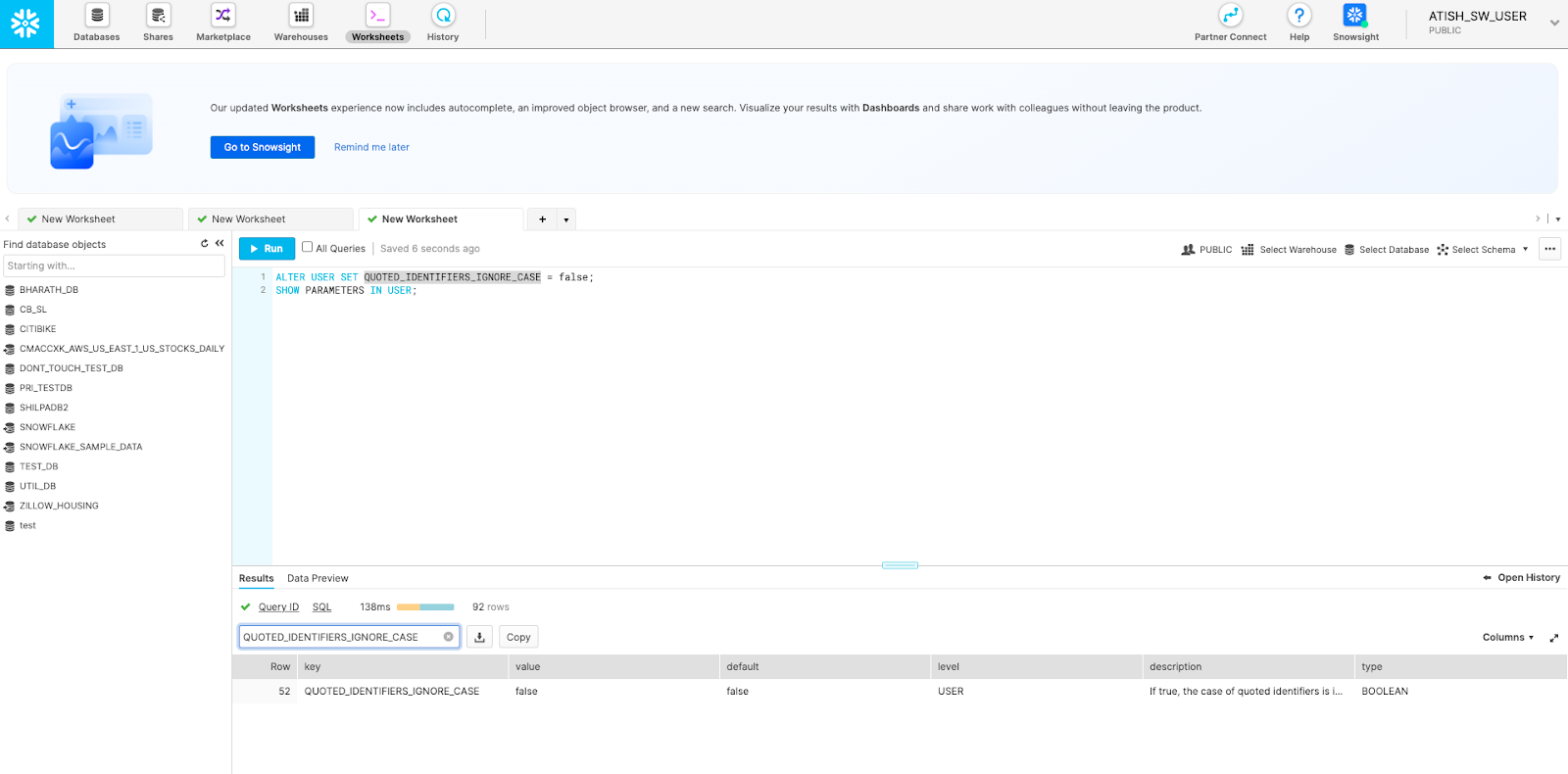For Old User Interface¶
Alation Cloud Service Applies to Alation Cloud Service instances of Alation
Customer Managed Applies to customer-managed instances of Alation
Important
This section is applicable to all Alation versions and Snowflake OCF Connector versions prior to 2.2.9.
You configure query log ingestion (QLI) on the Query Log Ingestion tab of the Settings page.
Note
Snowflake is a case-sensitive database. You must use quotes around the column aliases in the QLI view query or the custom QLI query, as is shown in the QLI query examples. Additionally, ensure that the QUOTED_IDENTIFIERS_IGNORE_CASE is set to false for the Alation service account user using the following command:
ALTER USER <alation_user> SET QUOTED_IDENTIFIERS_IGNORE_CASE = FALSE
The OCF Snowflake connector supports three configurations for QLI:
Default QLI¶
The default QLI feature is available from Snowflake OCF connector version 1.2.1. Default QLI does not require specifying a QLI view name or a QLI query. Just specify a date range for QLI and run or schedule the QLI job. Alation will run a default QLI query to retrieve query history.
For default QLI to succeed, ensure that the service account has enough permissions to select from the system view. For details, see Grant Permissions for Query Log Ingestion section in Prerequisites.
On how to run or schedule QLI, see Perform QLI.
Default QLI Query¶
Note
In the query below, the placeholder parameters
STARTTIMEandENDTIMEwill be substituted by Alation with the start and end dates of the QLI range selected in the user interface when QLI is run manually or on schedule.
SELECT
user_name AS "userName",
CASE
WHEN SCHEMA_NAME IS NULL
THEN DATABASE_NAME || '.' || ''
ELSE DATABASE_NAME || '.' || SCHEMA_NAME
END AS "defaultDatabases",
TRIM(QUERY_TEXT) AS "queryString",
TRIM(SESSION_ID) AS "sessionID",
ROUND(TOTAL_ELAPSED_TIME / 1000, 0) AS "seconds",
FALSE AS "cancelled",
TO_CHAR(start_time, 'YYYY-MM-DD HH:MI:SS.US') AS "startTime",
TO_CHAR(start_time, 'YYYY-MM-DD HH:MI:SS.US') AS "sessionStartTime"
FROM
SNOWFLAKE.ACCOUNT_USAGE.QUERY_HISTORY
WHERE
START_TIME BETWEEN STARTTIME AND ENDTIME
AND execution_status = 'SUCCESS' ;
Table-Based QLI¶
Prerequisite¶
In Snowflake, create a view on top of the SNOWFLAKE.ACCOUNT_USAGE.QUERY_HISTORY view. Create it in any suitable schema. You can give the view any name of your choice. After creating the view, grant the Alation service account the SELECT access to this view (See Grant Permissions for Query Log Ingestion section in Prerequisites.).
CREATE VIEW alation_QLI_view AS
SELECT
user_name as "userName",
CASE
WHEN SCHEMA_NAME IS NULL
THEN DATABASE_NAME ||'.'|| ''
ELSE DATABASE_NAME ||'.'|| SCHEMA_NAME
END AS "defaultDatabases",
TRIM(QUERY_TEXT) AS "queryString",
TRIM(SESSION_ID) AS "sessionID",
ROUND(TOTAL_ELAPSED_TIME/1000,0) AS "seconds",
false AS "cancelled",
TO_CHAR(start_time,'YYYY-MM-DD HH:MI:SS.US') AS "startTime",
TO_CHAR(start_time,'YYYY-MM-DD HH:MI:SS.US') AS "sessionStartTime"
FROM SNOWFLAKE.ACCOUNT_USAGE.QUERY_HISTORY
WHERE execution_status = 'SUCCESS';
Configure Table-Based QLI¶
To configure table-based QLI:
Open the Query Log Ingestion tab of the Settings page of your OCF Snowflake data source.
Under Connector Settings > Query Extraction, in the Table Name field, specify the name of the QLI view.
Important
Use the format
schema_name.view_name.Click Save.
Custom Query-Based QLI¶
If you cannot create the view for QLI, for example, due to access restrictions, you can use a custom QLI query to extract query history into Alation. If you opt for custom query-based QLI, Alation will query the system view storing query history directly every time you manually run QLI or when the QLI job runs on schedule.
For custom query-based QLI to succeed, ensure that the service account has enough permissions to select from the system view. For details, see Grant Permissions for Query Log Ingestion section in Prerequisites.
Find an example of a custom query for QLI below. You can customize it by adding, removing, or changing the filter, but the columns and their aliases must remain as is since the connector expects this query structure.
Note
When using the QLI query example, do not substitute the
STARTTIMEandENDTIMEparameters in the WHERE filter. These parameters are not actual column names and should stay as is. They are expected by the connector and will be substituted with the start and end date of the QLI range selected in the user interface when QLI is run manually or on schedule.Substitute the placeholder
<database_name>with a database name.SELECT user_name AS "userName", CASE WHEN SCHEMA_NAME IS NULL THEN DATABASE_NAME || '.' || '' ELSE DATABASE_NAME || '.' || SCHEMA_NAME END AS "defaultDatabases", TRIM(QUERY_TEXT) AS "queryString", TRIM(SESSION_ID || '/' || USER_NAME) AS "sessionID", ROUND(TOTAL_ELAPSED_TIME / 1000, 0) AS "seconds", FALSE AS "cancelled", to_char( start_time, 'YYYY-MM-DD HH:MI:SS.US' ) AS "startTime", to_char( start_time, 'YYYY-MM-DD HH:MI:SS.US' ) AS "sessionStartTime" FROM SNOWFLAKE.ACCOUNT_USAGE.QUERY_HISTORY WHERE START_TIME BETWEEN STARTTIME AND ENDTIME AND EXECUTION_STATUS = 'SUCCESS' AND NOT ( QUERY_TEXT ILIKE 'SHOW%' OR QUERY_TEXT ILIKE 'CREATE%SCHEMA%' OR QUERY_TEXT ILIKE 'CREATE%DATABASE%' OR QUERY_TEXT ILIKE 'GRANT%' OR QUERY_TEXT ILIKE 'GET%' OR QUERY_TEXT ILIKE 'DROP%DATABASE%' OR QUERY_TEXT ILIKE 'REVOKE%' OR QUERY_TEXT ILIKE 'DESC%' OR QUERY_TEXT ILIKE 'CREATE%PROCEDURE%' OR QUERY_TEXT ILIKE 'LIST%' OR QUERY_TEXT ILIKE 'CALL%' OR QUERY_TEXT ILIKE 'PUT_FILES%' OR QUERY_TEXT ILIKE 'REMOVE_FILES%' OR QUERY_TEXT ILIKE 'EXPLAIN%' OR QUERY_TEXT ILIKE 'TRUNCATE%' OR QUERY_TEXT ILIKE 'COMMIT%' ) AND DATABASE_NAME not in ('SNOWFLAKE') AND DATABASE_NAME = '<database_name>';
Configure Custom Query-Based QLI¶
To configure query-based QLI:
Go to the Query Log Ingestion tab of the Settings page of your OCF data source.
Under Connector Settings > Query Extraction, in the Custom QLI Query field, provide the QLI query.
Click Save.
Perform QLI¶
You can either run QLI manually on demand or configure it to run automatically on a schedule.
Run QLI Manually¶
To perform QLI manually on demand:
On the Query Log Ingestion tab of the Settings page of your OCF Snowflake data source, under Automated and Manual Query Log Ingestion ensure that the Enable Automated Query Log Ingestion toggle is disabled.
Specify the desired date range using the Date Range calendar widgets. You will need to specify the start date and the end date separately.
Click the Preview button to preview the queries that will be ingested. This will run a preview job that will fetch a subset of the queries based on your QLI configuration. The result will be displayed in a table.
Click the Import button to run QLI manually. This will run a query log ingestion job.
View Job Status¶
The status of preview or QLI jobs is logged in the Query Log Ingestion Job Status table at the bottom of the page. In this table, click the status link or the View Details link for a job to view the details on the progress of this job.
Schedule QLI¶
To schedule QLI :
On the Query Log Ingestion tab, under Automated and Manual Query Log Ingestion, enable the Enable Automated Query Log Ingestion toggle.
In the Automated Query Log Ingestion Time panel that will appear, specify values for the job recurrence and time. The values are set in your local time.
The next QLI will run on the schedule you set.
Troubleshooting Query Log Ingestion¶
Problem¶
During custom query-based QLI, the preview data does not display any results and the log message displays error Missing result set column: Username.
Solution¶
Use the following steps:
Sign in to Snowflake with an admin account.
If
ALTER USER SET QUOTED_IDENTIFIERS_IGNORE_CASE is ``true, set it tofalse.In Alation, click Preview for QLI one more time and see if it runs successfully. If the issue persists, contact Alation support.