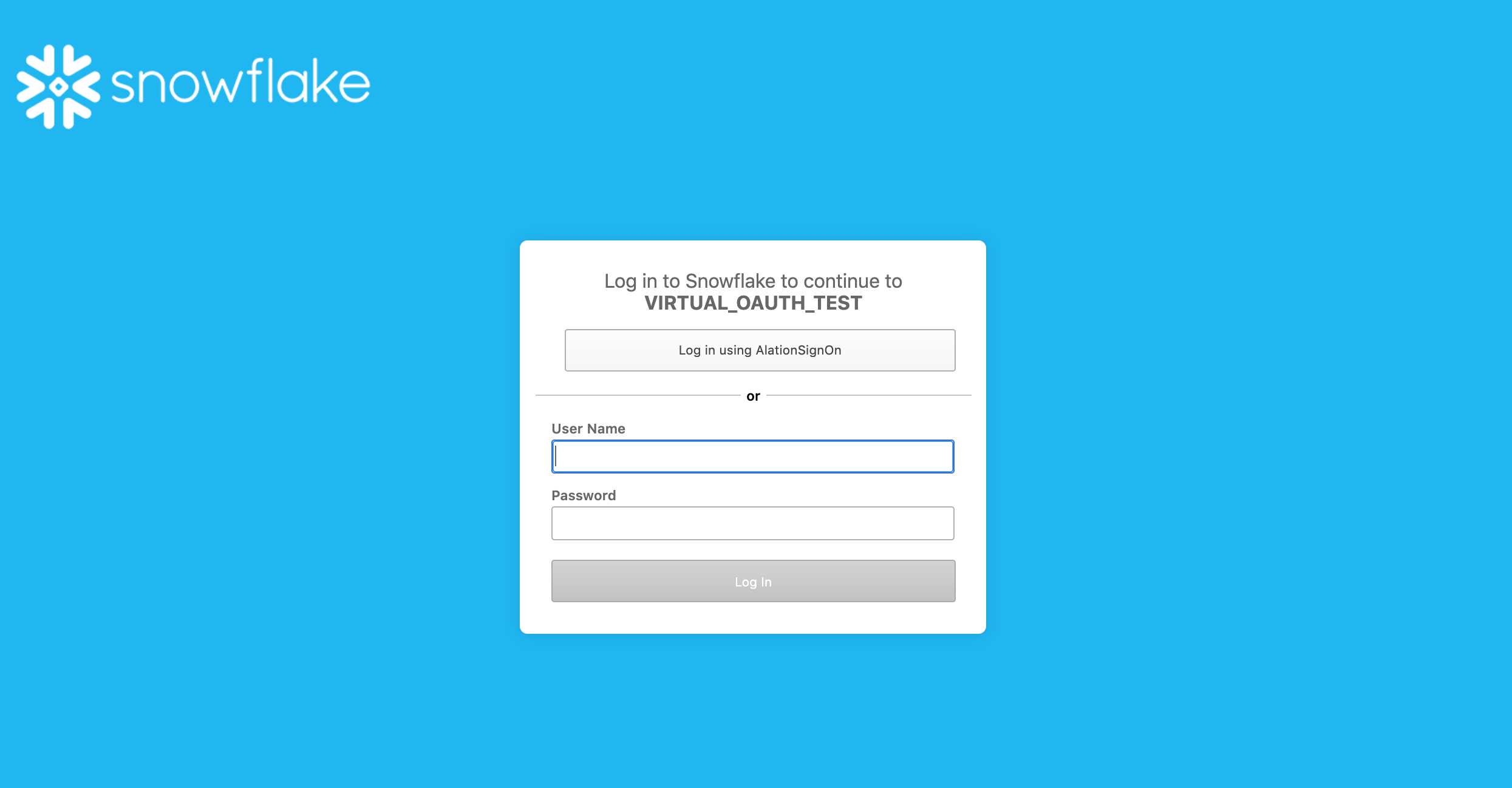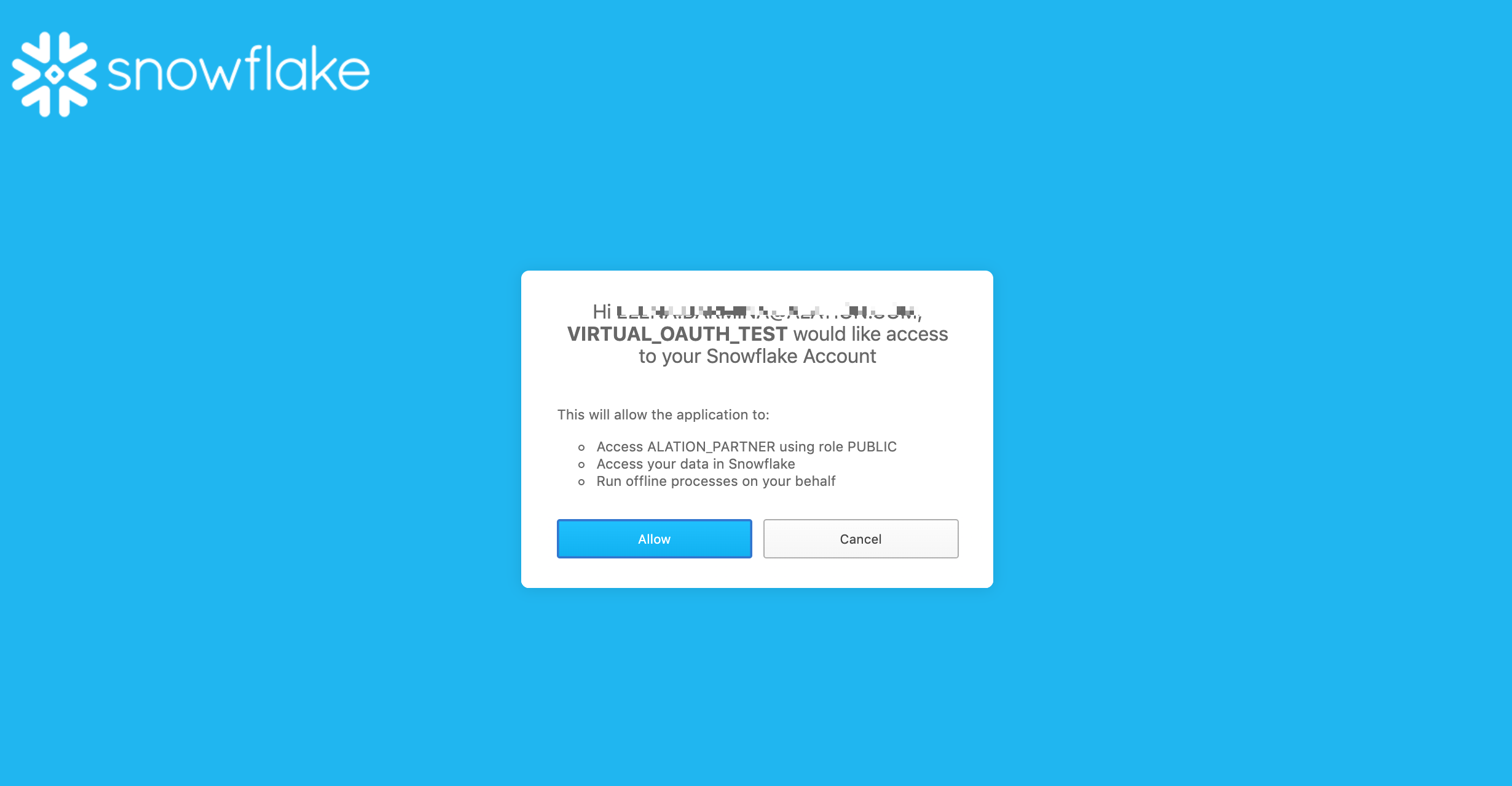Connect with OAuth from Compose
Alation Cloud Service Applies to Alation Cloud Service instances of Alation
Customer Managed Applies to customer-managed instances of Alation
Compose users can connect to an OAuth-enabled Snowflake data source using the Connection Settings dialog. Refer to Working with Data Source Connections for information on how to establish Compose connections.
OAuth-Enabled Connection URI
In order to create a connection that uses OAuth, the URI must include the authenticator=oauth query parameter. For example:
snowflake://account.snowflakecomputing.com:443/?warehouse=WH1&authenticator=oauth
Specify a Role for Connection
Compose users can specify a role in the Connection URI:
snowflake://alation_partner.us-east-1.snowflakecomputing.com:443/?warehouse=DEMO_WH&authenticator=oauth&role=<role_name>
When a role is specified, the connection allows querying Snowflake within the scope of this role.
If role-switching is configured, then users can switch to a different role available to them in Snowflake with the USE ROLE statement.
OAuth Authorization Flow in Compose
The following query execution features are supported in Compose using OAuth connections:
Each query execution operation is performed in the context of a connection URI and may require authorization before the connection can be established. Authorization is required when the connection is established for the first time. Re-authorization is required when both the access and refresh tokens have expired. Separate authorization is required for each Snowflake account used to authorize connections with the same URI.
When a user connects from Compose, a new browser tab will open with the authorization server login screen. For example, in the case of the Snowflake built-in OAuth service, Snowflake will be the authorization server. In the case of external OAuth, it will be the login screen of the external identity provider.
Example of authentication with the Snowflake built-in OAuth service is given below.
User logs in via Snowflake.
User is presented with a consent screen if this is the first time they are connecting using this Snowflake role:
After authorization and consent have been completed, this browser tab closes, and the user is returned to Compose where they will see confirmation of successful connection.