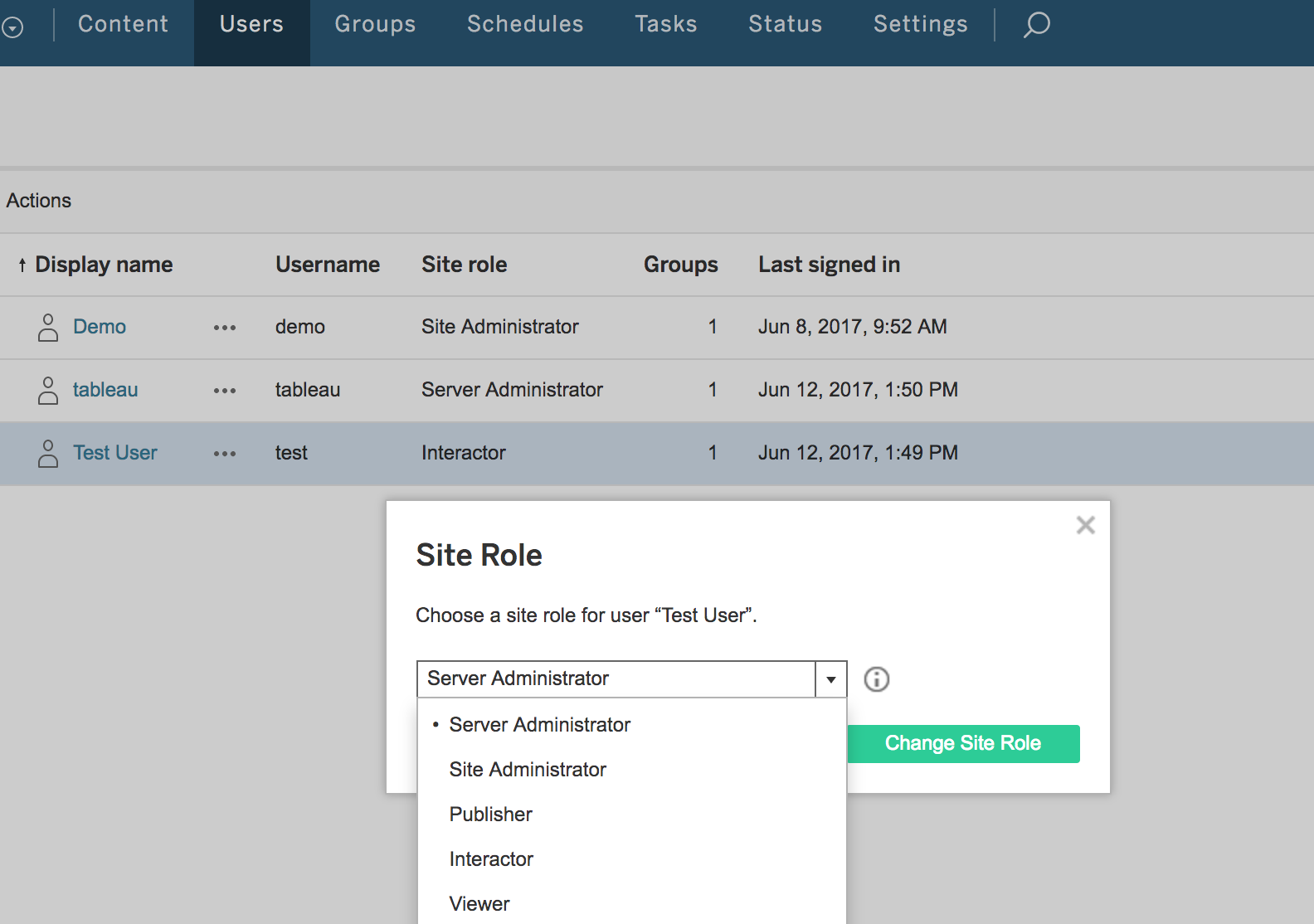Prerequisites for Adding a Tableau Source to Alation¶
To add a Tableau source on any framework - Legacy or GBM V2, you will need to prepare information about your Tableau server.
Required Server Information¶
Tableau server URI
Port number
Service Account with Site Admin privileges; an AD account preferred
Hostname or IP address of your Tableau PostgreSQL server
To access the Tableau PostgreSQL database
workgroup: password for the user accountreadonly
SSL¶
SSL connection is supported for the Tableau server and the Tableau internal PostgreSQL database.
Starting with release 2020.3, connection over SSL requires that the corresponding SSL certificates of the Tableau server and/or the Tableau internal PostgreSQL database must be uploaded to Alation. They can be uploaded via the Alation UI on the Settings page of the Tableau server source.
Please work with your Tableau Server Administrator to obtain the SSL certificate files. Relevant Tableau documentation:
On the Settings page, configure connection over SSL using the following guidelines:
The server connection URI must include the HTTPS prefix, for example:
https://tableau2020.alationcatalog.com.To connect over SSL to the Tableau internal PostgreSQL database, include the parameter
ssl=trueinto the PostgreSQL URI, for example:postgresql://tableau2020.alationcatalog.com:8060/workgroup?ssl=true
Note
On the Settings page, you have the ability to test connectivity to the source after providing the connection details. During the connection test, the driver validates both the hostnames and the uploaded SSL certificates.
Firewall Configuration¶
Open the outbound TCP port to Tableau API server, usually port 80 or 443.
Open the outbound TCP port to Tableau server PostgreSQL database: port 8060.
Verify that Tableau PostgreSQL is listening on all interfaces.
Enable external access for the user
readonlyto Tableau PostgreSQL:Verify that external access to Tableau PostgreSQL is enabled by running the following command as any user from Alation server.
psql -h <tableau hostname or ip> -p 8060 -U readonly -d workgroup
Enable the access if this has not been done yet on your Tableau server
Metadata Extraction¶
Alation needs a service account with at least site-level Administration privileges (Site Administrator). Local, Active Directory accounts are supported. SAML authentication-based service accounts are not supported.
Alation needs access to the Tableau PostgreSQL database with the user account
readonly
Below is a screenshot showing how to elevate a Tableau user account: