Configure TIBCO Spotfire OCF BI Source¶
Alation Cloud Service Applies to Alation Cloud Service instances of Alation
Customer Managed Applies to customer-managed instances of Alation
Perform the configuration on the Settings page. Save the values in each section of the settings by clicking Save.
Application Settings¶
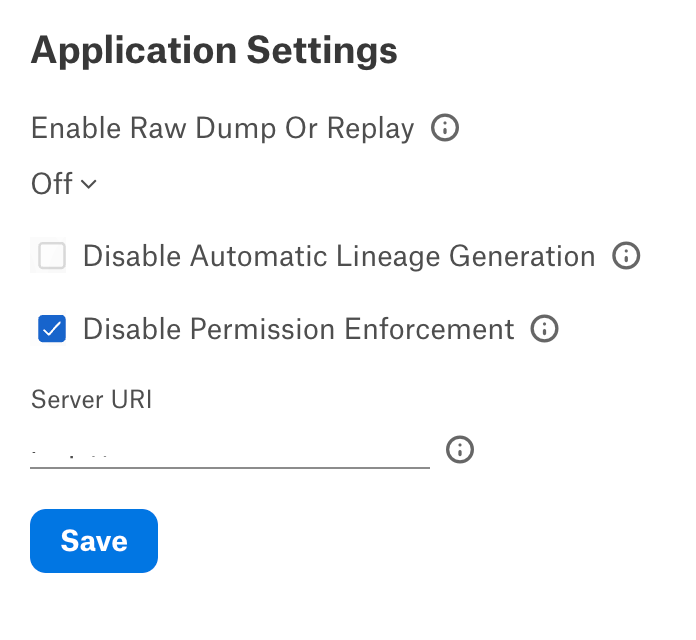
Parameter |
Description |
|---|---|
Enable Raw Dump or Replay |
The options in this drop list can be used to dump the extracted metadata into files in order to debug extraction issues before ingesting the metadata into Alation. This feature can be used during testing in case there are issues with extraction. It breaks extraction into two steps: first, the extracted metadata is dumped into files and can be viewed; and second, it can be ingested from the files into Alation. We recommend to use this feature for debugging only.
|
Disable Automatic Lineage Generation |
Select the Disable Automatic Lineage Generation checkbox to skip the creation of lineage data automatically. When automatic lineage generation is disabled, during extraction Alation does not calculate lineage data for this BI source during extraction. For more information, see Automatic Lineage Generation FAQ. Note Leave the checkbox unchecked for BI lineage to be automatically generated after extraction. |
Disable Permission Enforcement |
Not applicable. Leave the default setting (selected). |
Disable Certification |
Not applicable. Leave the default setting (selected). |
Server URI |
Provide the Server URI to access the TIBCO Spotfire server from the catalog page. URI Format: https://<Host_Name>:<Port_Number>/spotfire
Example: https://35.170.54.133:80/spotfire
|
Connector Settings¶
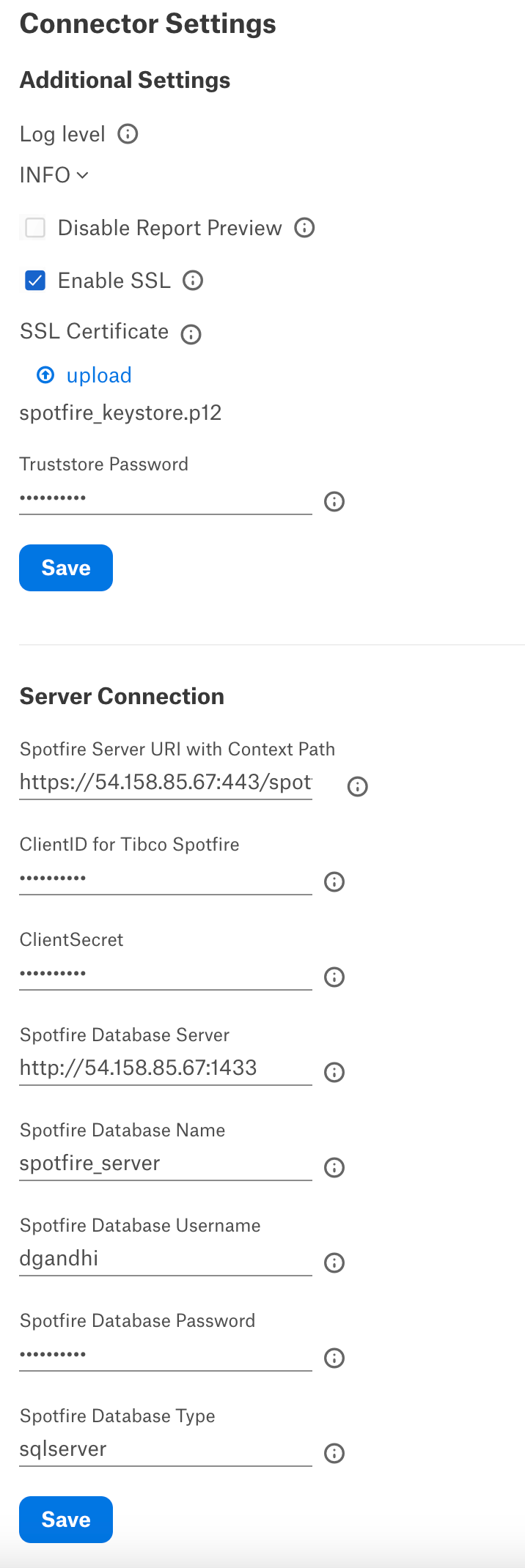
Additional Settings¶
Populate the Additional settings for BI source connection and save the values by clicking Save in this section.
Parameter |
Description |
|---|---|
Log level |
Select the log level to generate logs. The available options are INFO, DEBUG, WARN, TRACE, ERROR, FATAL, ALL. |
Disable Report Preview |
Select this checkbox to disable the streaming of the report preview. |
Enable SSL |
Enable or disable SSL authentication by selecting or clearing the Enable SSL checkbox. If the Enable SSL checkbox is enabled, upload the SSL certificate using the upload link below. |
Truststore Password |
Specify the password for the SSL certificate. Note The password will be deleted if the data source connection is deleted. |
Server Connection¶
Populate the BI source connection information and save the values by clicking Save in this section.
Parameter |
Description |
Spotfire Server URI |
Specify the URI in the required format. URI Format: https://<Host_Name>:<Port_Number>/spotfire
Example: https://35.170.54.133:80/spotfire
|
ClientID for TIBCO Spotfire |
Specify the client ID for TIBCO Spotfire. |
ClientSecret |
Specify the client secret. |
Spotfire Database Name |
Specify the username for TIBCO Spotfire database server. |
Spotfire Database Server |
Specify the database server. SQLServer port - 1433 Oracle port- 1521 Format: <Host_Name:Port_Number> Example: 54.158.85.67:1433 |
Spotfire Database Password |
Specify the password for TIBCO Spotfire database server. |
Spotfire Database Type |
Specify the database type. The supported database types are: SQLServer Oracle |
Enable Preview Extraction |
Enable or disable preview extraction by selecting or clearing the Enable preview extraction checkbox. Note: If the preview extraction is enabled it will eventually increase the MDE time. |
Test Connection¶
After specifying the connector settings, under Test Connection, click Test to validate network connectivity.
Extraction¶
To configure extraction:
Under Extraction Settings, enable Selective Extraction, if required. Selective extraction settings are used to apply a filter to include or exclude a list of projects. If selective extraction is not selected then full extraction will be performed.
Click Get List of Projects to first fetch the list of projects from MicroStrategy.
The status of the Get Projects action is logged in the Job History table at the bottom of the Settings page.
Once the folder synchronization is successful, a drop-down list of projects will become enabled. Select one or more projects to apply the filter.
Check if you are using the desired filter option. Available filter options are described below:
Filter Option
Description
Extract all Projects except
Extract metadata from all Projects except from the project selected.
Extract only these Projects
Extract metadata only from the selected Projects.
Click Run Extraction Now to extract metadata. The status of the extraction action is also logged in the Job History table at the bottom of the page.
If you wish to automatically update the metadata in the catalog, under Automated and Manual Extraction, turn on Enable Automated Extraction and select the day and time when metadata must be extracted. The metadata extraction will be automatically scheduled to run at the selected day and time.
Limitations¶
SBDF reports based on the Spotfire binary data file, report columns, and connection details are not extracted.
Link-based DXP reports, connection details like hostname and port number are not extracted.
Troubleshooting¶
Refer to Troubleshooting.
Type of Error |
Cause |
Solution |
|---|---|---|
Validation of configuration fields |
When any of the listed configuration fields (Spotfire Server URI, ClientID for TIBCO Spotfire, Client Secret for TIBCO Spotfire, Spotfire Database Server) is left empty. |
Error Message with details is displayed. Provide the value in all the required fields. |
Permission enforcement |
When the logged-in user doesn’t have the right permission to view the details of the reports. |
Error Message 403 states the user cannot view the page displayed. Make sure that users have all the required permissions assigned. |
Authentication exception |
When user credentials (ClientID for TIBCO Spotfire, Client Secret for TIBCO Spotfire) are incorrect |
Error Message with details is displayed. Specify the correct user credentials. |
Connector exception or Internal server error |
When OCF Connector is not able to retrieve the required data from the TIBCO Spotfire Server V12/V14 |
Connector execution or metadata extraction will be stopped. Exceptions are handled in the connector and appropriate messages with the details of the exception that occurred are captured and detailed in the logs. |
