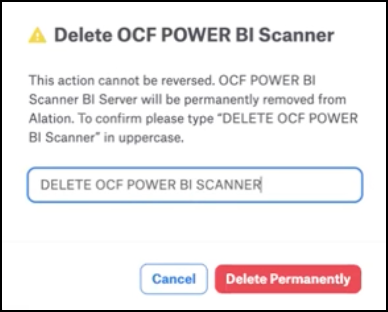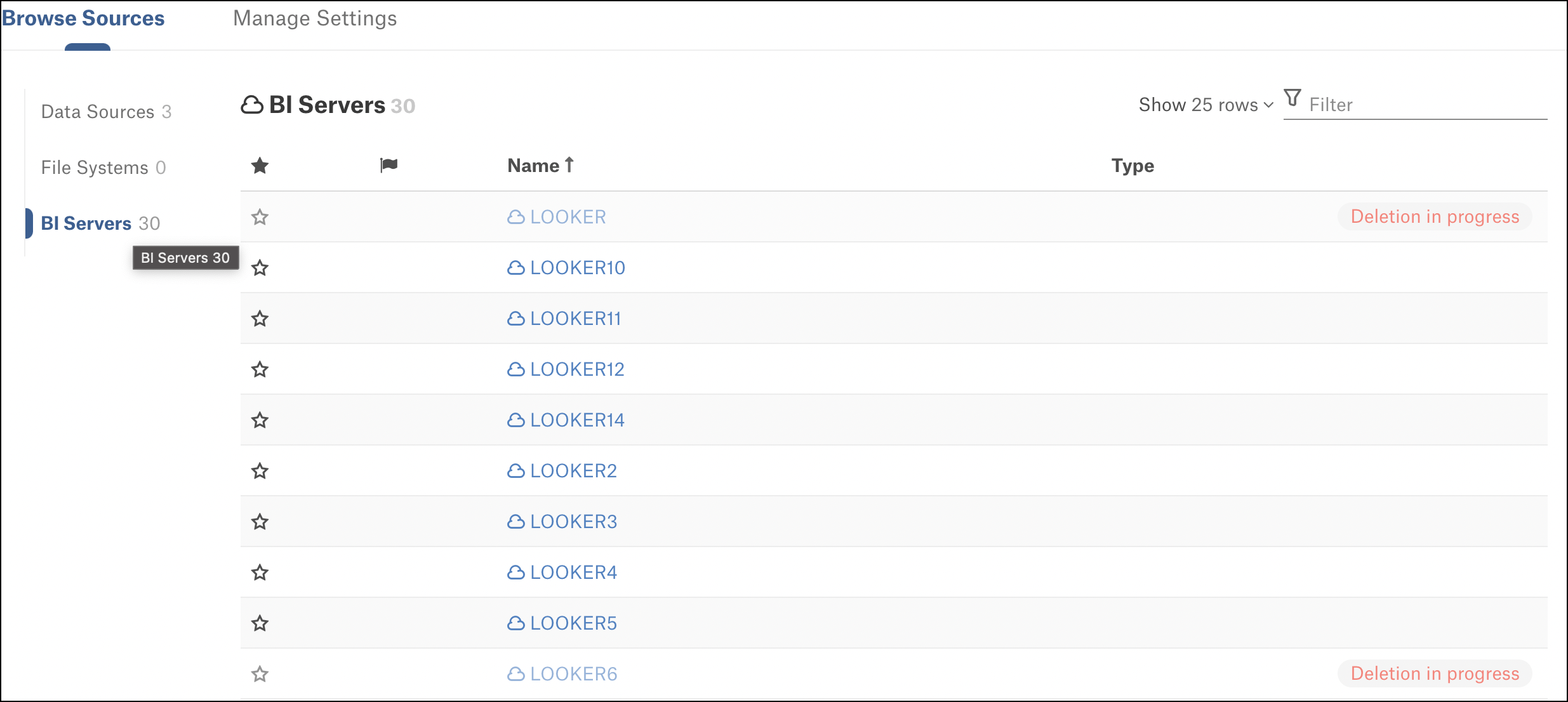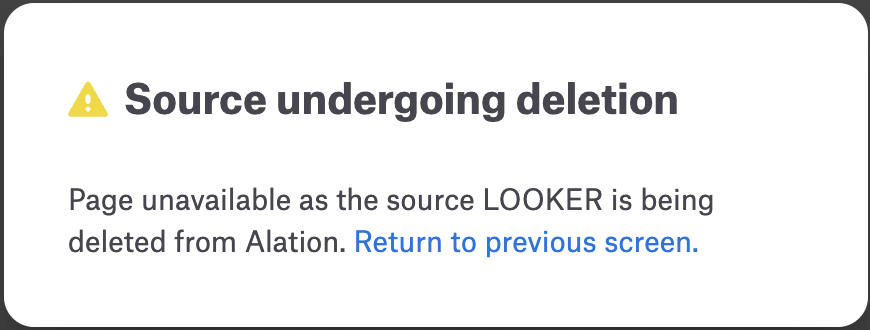Delete a BI Server Source¶
Alation Cloud Service Applies to Alation Cloud Service instances of Alation
Customer Managed Applies to customer-managed instances of Alation
You can delete a BI server source from Alation to remove the sources that you no longer require. To delete a BI server source, perform the following steps:
Note
The BI server source deletion process is irreversible. Ensure that the source you delete is no longer needed and is safe to delete.
To delete a BI server source, you must be either a Server Admin or a Data Source Admin of the source.
Go to the Settings > General Settings page of your source.
Under the Delete BI Server section, click Delete.
A pop-up window appears to confirm the BI server source name.
Enter the BI server source name in uppercase as displayed on the pop-up window and click Delete Permanently.
Read the message displayed on the pop-up window and click, I understand.
Note
The time taken to delete a BI server source may vary based on the size.
If you fail to delete a BI server source, contact Alation Support.
Deletion in Progress Behavior¶
During a deletion process, the UI behavior of the source will be as follows:
In Sources > Browse Sources tab:
If you search the source and navigate to the Catalog page during its deletion, Alation displays the following message: