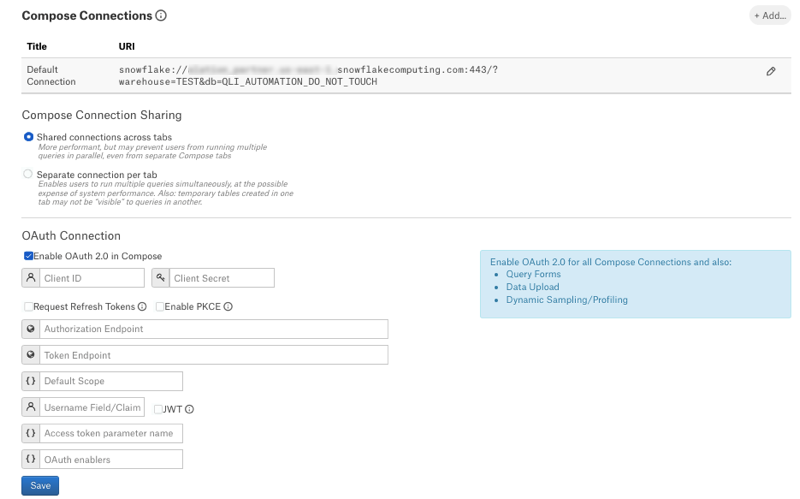Configure Authentication Via Snowflake External OAuth¶
Alation Cloud Service Applies to Alation Cloud Service instances of Alation
Customer Managed Applies to customer-managed instances of Alation
Use the steps in this section to configure OAuth for your Snowflake data source via an external OAuth provider. You can find information about the IdPs supported by Snowflake in External OAuth in Snowflake documentation.
Alation supports Snowflake external OAuth through identity providers (IdPs) that support the OAuth 2.0 authorization code grant type.
The recommendations below are generic for all IdPs. They assume that the required authorization server and the corresponding security integration have already been created for your instance of Snowflake. To extend this configuration to Alation as the authentication client, you will need to register Alation as a client app with your IdP and then configure an OAuth-enabled connection in the settings of your Snowflake data source in Alation:
Register Alation in the IdP as a Client App¶
You will need to add and configure a client application for Alation in the same IdP where you have the authorization server configured for Snowflake. The steps will differ for each IdP. However, some configuration requirements are common:
Redirect URL¶
When registering Alation in the IdP, use the following format for the redirect URL: https://<your_Alation_URL>/api/datasource_auth/oauth/callback.
Note
Some IdPs may need a trailing slash at the end of the URL:
https://<your_Alation_URL>/api/datasource_auth/oauth/callback/
Scope¶
We recommend adding the scope SESSION:ROLE-ANY on the authorization server in the IdP so that you don’t have to add a scope entry for each role. You can then create a policy to allow all users to use this scope. This allows Alation users to connect to Snowflake using any role to which they have access in Snowflake and to switch roles in Compose using the USE ROLE statement.
If adding the scope SESSION:ROLE-ANY is not an option in your specific use case, create scopes linked to specific Snowflake roles and add policies limiting the use of these roles to specific users.
Collect Information for Alation¶
For configuration in Alation, collect the values listed below from your OAuth provider environment. These values can usually be found in the authorization server settings or the metadata file and in Alation’s OAuth client app settings:
From the client app that you added for Alation, collect:
Client ID
Client secret
From the authorization server in the IdP, collect:
Authorization endpoint
Token endpoint
Scope
Information if refresh tokens are enabled and the refresh scope
Information if PKCE is enabled
The username claim attribute
Assign Snowflake User Roles¶
For all Alation users who are expected to connect to Snowflake from Alation, the login name specified in the EXTERNAL_OAUTH_SNOWFLAKE_USER_MAPPING_ATTRIBUTE parameter in the Snowflake security integration must be correctly mapped onto the value specified in the EXTERNAL_OAUTH_TOKEN_USER_MAPPING_CLAIM parameter.
Ensure that users are explicitly assigned default roles within Snowflake, as the PUBLIC role is not automatically assigned to users without a default role when making connections with an external OAuth token.
Note
The default role is not required if a role is specified as Default Scope in Alation or on the authorization server, including the case when role switching is authorized (scope
SESSION:ROLE-ANY).
Example Configurations¶
The sections listed here provide examples of how to configure OAuth for a Snowflake data source via external OAuth providers:
Configure Your Data Source to Use Compose OAuth¶
Perform this configuration in Alation after performing the required configuration in Snowflake or the external OAuth provider. To enable OAuth in Compose for a Snowflake data source:
In Alation, open the data source Settings page.
Go to the Compose tab.
Locate the OAuth Connection block.
Select the checkbox Enable OAuth for all Compose Connections. This reveals the parameters for OAuth setup.
Specify the values.
Property |
Value |
|---|---|
Client ID |
Use the client ID of the client application you created in the IdP. |
Client Secret |
Use the client secret of the client application. |
Request Refresh Tokens |
Select the Request Refresh Tokens checkbox if refresh tokens were allowed in the configuration of the authorization server. This allows offline access and requests for refresh tokens to acquire new access tokens without re-authorization of the user. Refresh tokens can greatly minimize the frequency with which users must re-authorize and re-authenticate. |
Enable PKCE |
Select the Enable PKCE checkbox if you configured PKCE (Proof Key of Code Exchange) on the authorization server. PKCE is a way to make a token request more secure. PKCE will not be possible for some setups. For example, with Okta’s Web application type, PKCE is not available. |
Authorization Endpoint |
The authorization endpoint is used to obtain an authorization grant after a user authorizes a client with Snowflake. The value is usually available in the metadata file of the IdP if one is provided or in the settings of an authorization server. |
Token Endpoint |
The token endpoint returns access tokens or refresh tokens depending on the request parameters. The value is usually available in the metadata file of the IdP if one is provided or in the settings of an authorization server. |
Default Scope |
The Scope parameter limits the operations and the role permitted by the access token. This field can be used to specify a default Snowflake role for every user. The external OAuth provider may allow for specifying the default scope and for creating policies for assigning such default scope. It is important that scope for at least one Snowflake role be specified if Snowflake users do not have a default role assigned within Snowflake. The authorization server may only issue authorization for the default scope specified in the authorization server configuration if no other scope is specified during authorization. Any scope specified in the Default Scope field in the Alation data source settings takes priority over the default scope specified on the authorization server. If you choose to provide a specific role for
Default Scope in Alation, the authorization server may
expect the case to match between the scope specified in the
authorization request and the scope configured for the
authorization server. The authorization server configuration
must declare the scope to match the case, for example:
|
Refresh Scope |
Use the Refresh Scope field to specify the scope for Alation to use during authorization to request refresh tokens from the authorization server during token request. This applies only if the Request for Refresh Token checkbox is enabled. Different authorization servers may use a different value or not require refresh scope at all and issue refresh tokens automatically based on the server configuration. The authorization server may only issue authorization for the default scope specified in the authorization server configuration if no other scope is specified during authorization. Any scope specified in the Refresh Scope or Default Scope fields in Alation or in the connection URI can result in none of the default scopes specified on the authorization server configuration to be applied. |
Username Field/Claim |
The Username Field/Claim is the property of the top-level JSON attribute in the Snowflake authorization server response to a token request that contains the identity of the authorized Snowflake user. The claim attribute to be used to retrieve the user requesting
authorization from the access token. This is the value of the
|
JWT |
This checkbox must be selected for external OAuth providers. For most authorization servers, access tokens are issued as a JSON Web Token (JWT). The username information is extracted as a specific claim from the token. Alation needs to determine the Snowflake user who has been authorized and is used for the connection for both display purposes and to enable storage and tracking of multiple access tokens per user and per connection URI. When this checkbox is left clear, Alation attempts to extract the username information as a top-level attribute of the JSON response returned from the authorization server upon token request. |
Access token parameter name |
Leave blank or use the value |
OAuth enablers |
Use the value |
Click Save.
Edit the default Compose connection to use OAuth or add a new OAuth-enabled connection. To make a connection string OAuth-enabled, add the query parameter
authenticator=oauthto the connection URI with the&symbol as the separator.Example:
snowflake://alation_test.us-east-1.snowflakecomputing.com:443/?warehouse=DEMO_WH&authenticator=oauthTest the configuration in Compose by connecting to your Snowflake data source and running a query. For more details, see Working with Data Source Connections.