Configure Compose¶
Alation Cloud Service Applies to Alation Cloud Service instances of Alation
Customer Managed Applies to customer-managed instances of Alation
On the Compose tab, an admin can enable the use of the Compose tool for this data source.
Before you enable Compose, provide the JDBC URI (See Configure Connection to Data Source) in the Default Connection field which Compose uses as the default connection and Save.
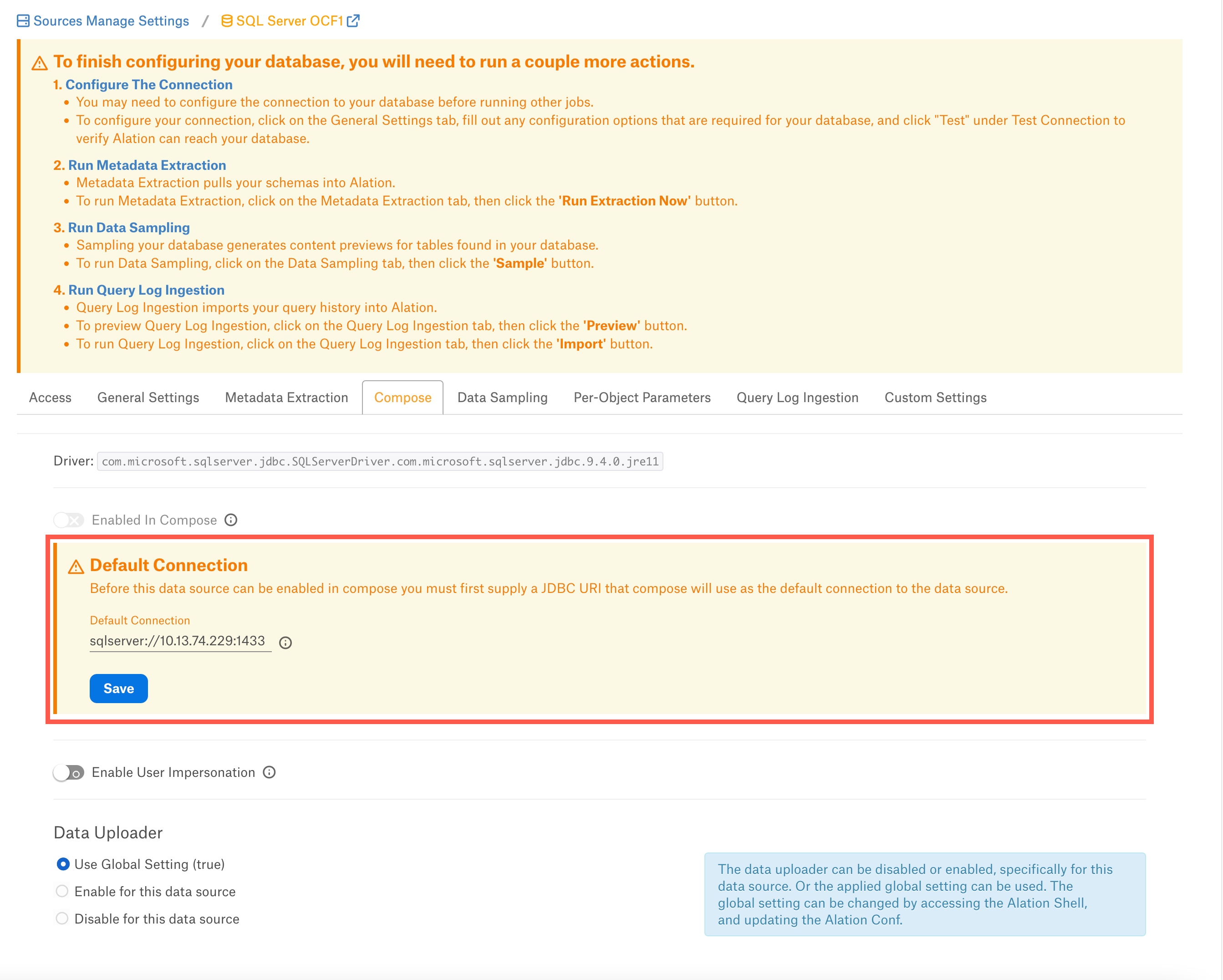
Enable the Enabled in Compose toggle to enable Compose for this data source. Select Compose Connection Sharing option based on the description in the table below:
Compose Connection Option
Description
Shared connections across tabs
This option lets users use the same connection across multiple Compose tabs.
Separate connection per tab
Users can use different connections for each Compose tab, which enables them to run multiple queries at the same time.
Select a Data Uploader option based on the description below:
Data Uploader
Description
Use Global Setting (True)
or
Use Global Setting (False)
Use the global setting option that is set in alation_conf using alation.data_uploader.enabled flag.
Users can upload data if the flag is set to true or if the flag is set to false, users cannot upload the data for any data source.
Enable for this data source
Use this option to enable the data upload for this data source and override the global setting if the global setting in alation_conf if it is set to false.
Disable for this data source
Use this option to disable the data upload for this data source and override the global setting in alation_conf if it is set to true.
Note
OAuth connection is not supported for this data source.
