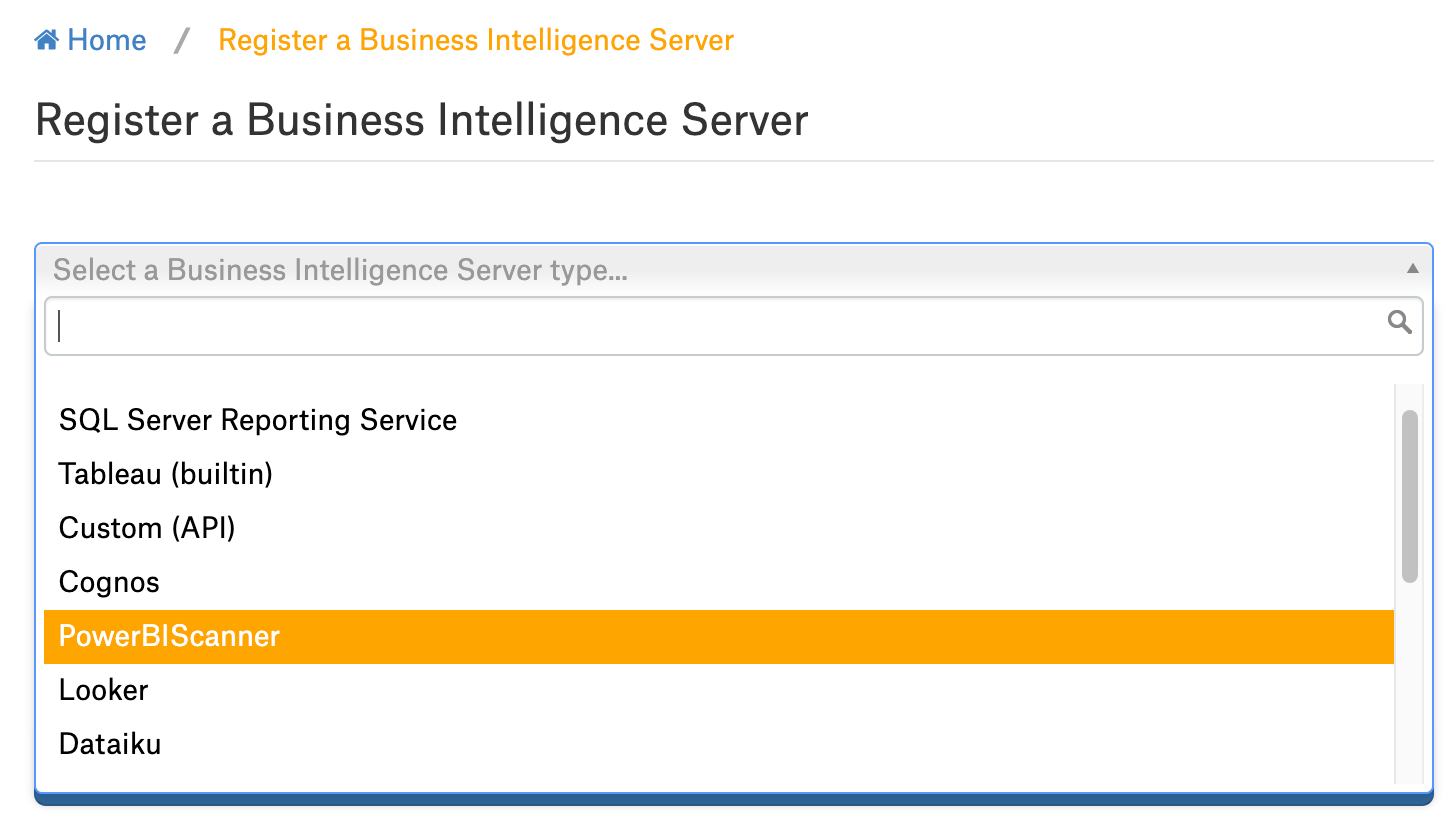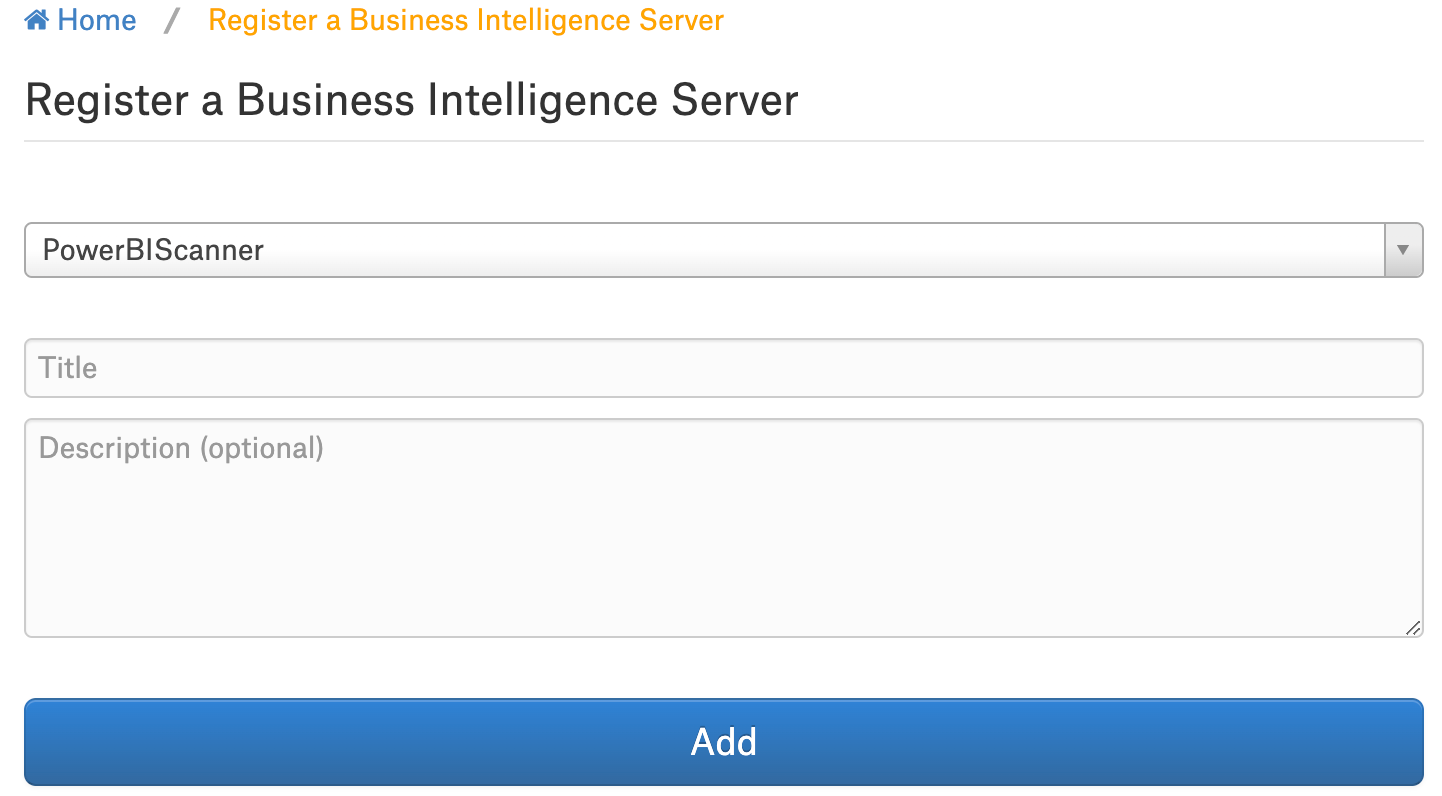Set Up Azure Power BI Scanner OCF Connector¶
Alation Cloud Service Applies to Alation Cloud Service instances of Alation
Customer Managed Applies to customer-managed instances of Alation
Install the Azure Power BI Scanner connector and configure a new Azure Power BI Server source to start using the connector.
Install the Connector¶
Important
Installation of an OCF connector requires Alation Connector Manager to be installed as a prerequisite.
If this has not been done on your instance, install Alation Connector Manager using the steps in: Install Alation Connector Manager.
Make sure that the OCF connector Zip file that you received from Alation is available on your local machine.
Install the connector on the Connectors Dashboard page: refer to Manage Connector Dashboard.
Configure a New BI Server Source¶
Add a New BI Server Source¶
This configuration requires the role of the Server Admin.
Log in to the Alation instance and add a new BI Server source: Apps > Sources > Add > BI Server. The Register a Business Intelligence Server screen will open.
On this screen, from the Select a Business Intelligence Server type list, select the PowerBIScanner connector name.
Provide the Title and a Description (optional) for your PowerBI Scanner data source.