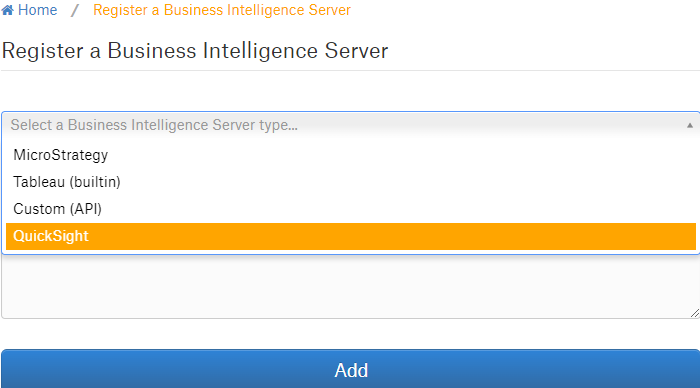Set Up the AWS QuickSight OCF Connector¶
Alation Cloud Service Applies to Alation Cloud Service instances of Alation
Customer Managed Applies to customer-managed instances of Alation
After fulfilling the Prerequisites, install the connector in Alation and create an AWS QuickSight BI source.
The steps below require the Server Admin role.
Install the Connector¶
Customer-Managed Instances¶
Installation of enhanced connectors on customer-managed instances requires Alation Connector Manager to be installed as a prerequisite. To install a connector:
If this has not been done on your instance, install and configure the Alation Connector Manager: Install Alation Connector Manager.
Ensure that the connector Zip file you received from Alation is available on your local machine.
Install the connector on the Connectors Dashboard page using the steps in Manage Connectors.
Alation Cloud Service Instances¶
On Alation Cloud Service instances, in some cases you may need to use the Alation Agent to install connectors and connect to sources. The need to use the Alation Agent to install connectors and establish connections to sources is determined by your organization’s network architecture and security policies.
The connector for AWS QuickSight does not require the Alation Agent, as it involves a connection to an AWS cloud service. However, under certain specific conditions determined by your network architecture, the use of the Alation Agent may be an option.
Connection Without Agent¶
To install a connector:
Ensure that the connector Zip file you received from Alation is available on your local machine.
Install the connector on the Connectors Dashboard page using the steps in Manage Connectors.
Note
On Alation Cloud Service instances, Alation Connector Manager is available by default.
Connection via Alation Agent¶
To install a connector on the Agent:
Ensure that Alation Agent is enabled on your Alation instance. If necessary, create a Support ticket with Alation for an Alation representative to enable it.
Install the Agent using the instructions in Install the Alation Agent.
Install the connector on the Connectors Dashboard page using the steps in Manage Connectors.
Create a New BI Server Source¶
To create a BI source:
Log in to the Alation instance and from the Catalog menu, select Business Intelligence > Add BI Server. The Register a Business Intelligence Server screen appears.
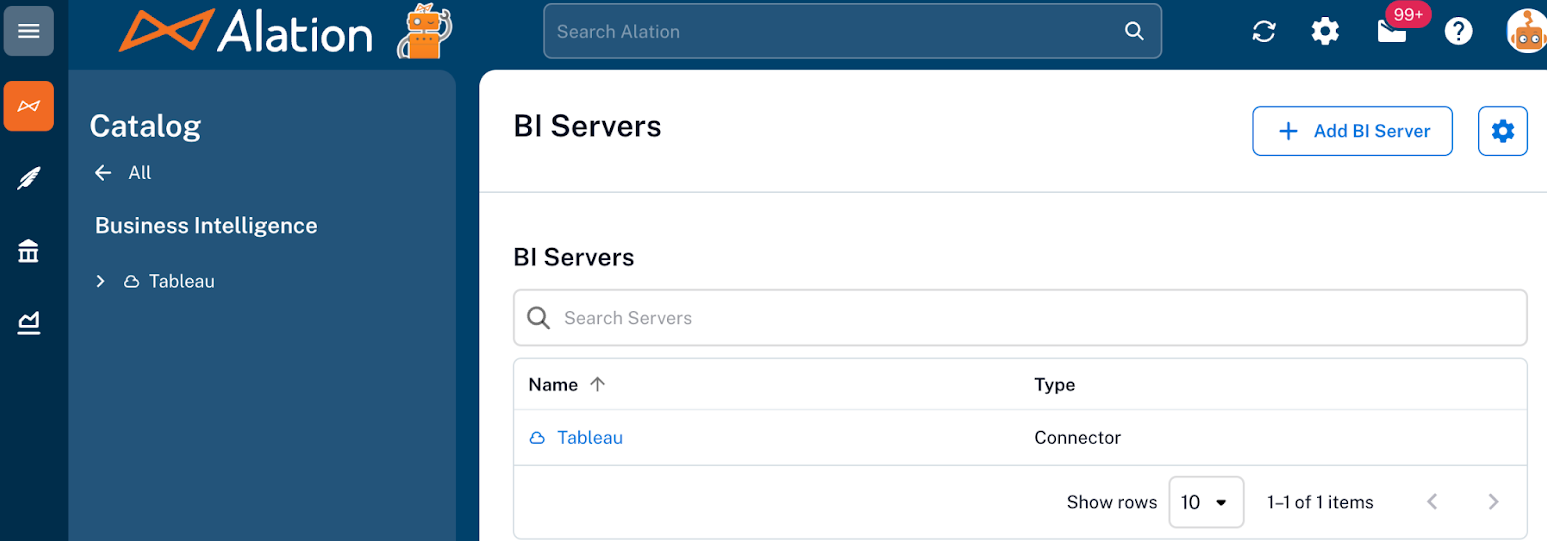
On this screen, from the Select a Business Intelligence Server type list, select QuickSight.
Provide the Title and a Description (optional) for your BI source.
Click Add. You will be navigated to your BI Server source Settings page.