Install Connectors¶
Alation Cloud Service Applies to Alation Cloud Service instances of Alation
Customer Managed Applies to customer-managed instances of Alation
Important
This content is applicable only to the customer-managed (on-premise) instances and Alation Cloud Service instances that haven’t been migrated to the cloud-native architecture.
Requirements¶
To install an OCF connector from the OCF Connector Dashboard the following requirements must be met:
You must have the Server Admin role.
On customer-managed instances, make sure that Alation Connector Manager is installed. For information about installing Alation Connector Manager, refer to Install Alation Connector Manager.
Make sure you have the OCF connector Zip file on your machine.
For installing BI connectors, make sure that the following two alation_conf parameters are set to
true:alation.feature_flags.enable_gbm_v2_connector_strategyalation.feature_flags.enable_lineage_v2
For help with alation_conf, see Using alation_conf.
Note
Alation Cloud Service customers can request server configuration changes through Alation Support.
Install an OCF Connector¶
Perform the following steps to install an OCF Connector:
Click the Install New Connector button on the Connectors Dashboard page.
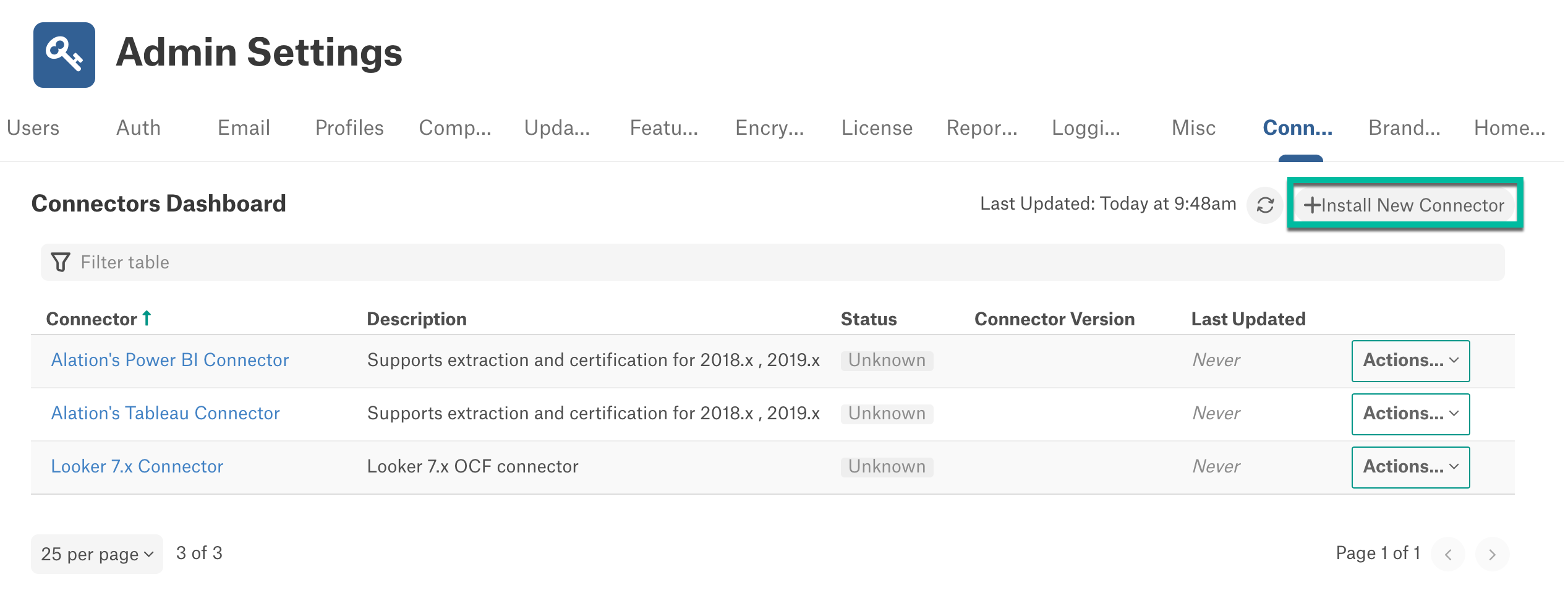
Drag and drop or select the OCF Connector Zip file.
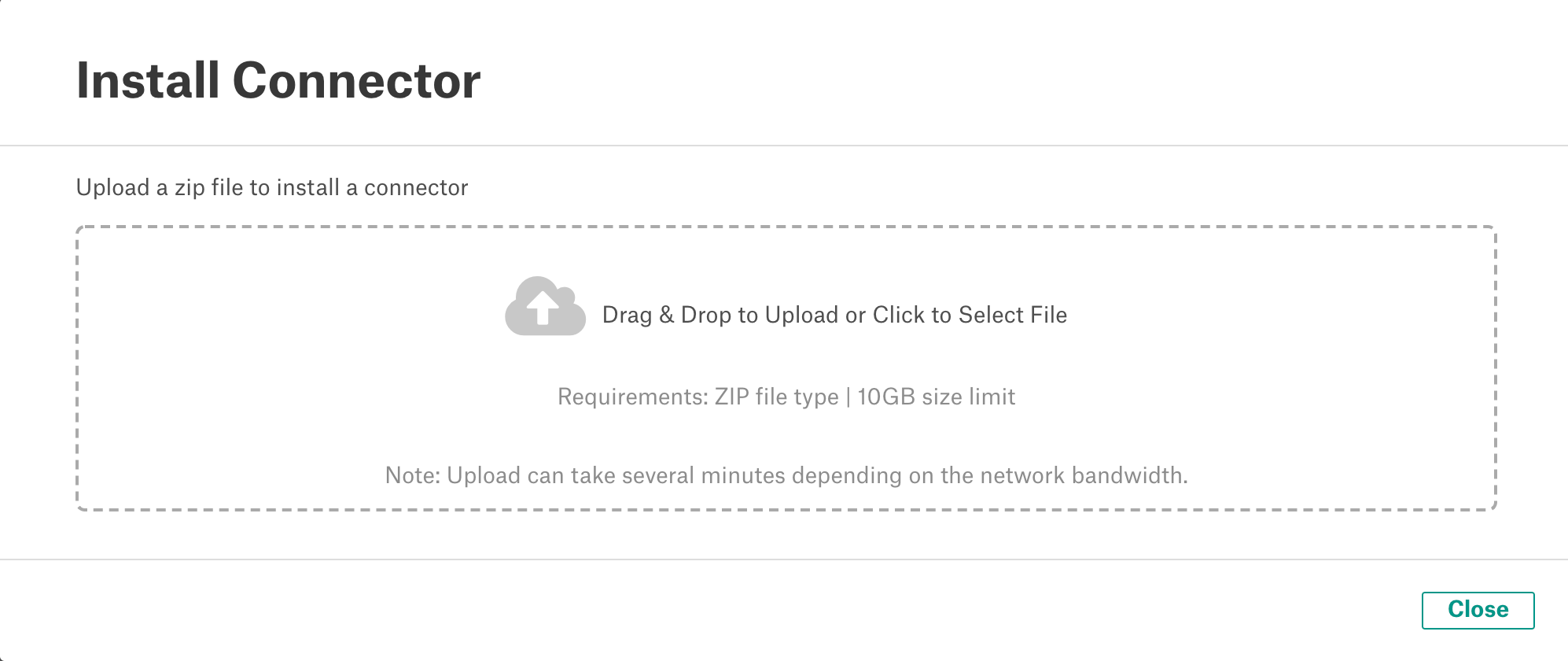
Once the installation is complete, Alation will display a success message. Click Close to close the modal window. The installed OCF connector will be displayed on the Connector Dashboard page.

