Manage Access to Data Export and Download¶
Alation Cloud Service Applies to Alation Cloud Service instances of Alation
Customer Managed Applies to customer-managed instances of Alation
Alation provides the ability to export and download data from your connected data sources. To help you comply with security requirements at your organization, Alation also provides the ability to manage user access to the export and download features in Alation.
Access can be controlled in these ways:
Server Admins can enable and disable the ability to export for all data sources.
Data Source Admins can enable and disable the ability to both export and download for individual data sources.
Starting in 2023.3.1, access to export and download for a given data source can be granted to specific users or groups.
These concepts and processes are described below.
Export and Download Features¶
Export and download together cover several features located throughout Alation that let you save data from Alation to your computer.
Export¶
Export refers to the ability to run a query and save the results directly to your local computer. This is available through the Export button in Compose:

It includes all export options in the Export button’s drop-down menu:
Run & Export Full Query
Run & Export Current Statement
Run & Export as Script
Download¶
Download refers to the ability to save results that have already been stored in Compose from previously run queries. This is available through:
The Download Excel Live Reports option under the Share button in Compose.

The Download button on the Results tab in Compose.
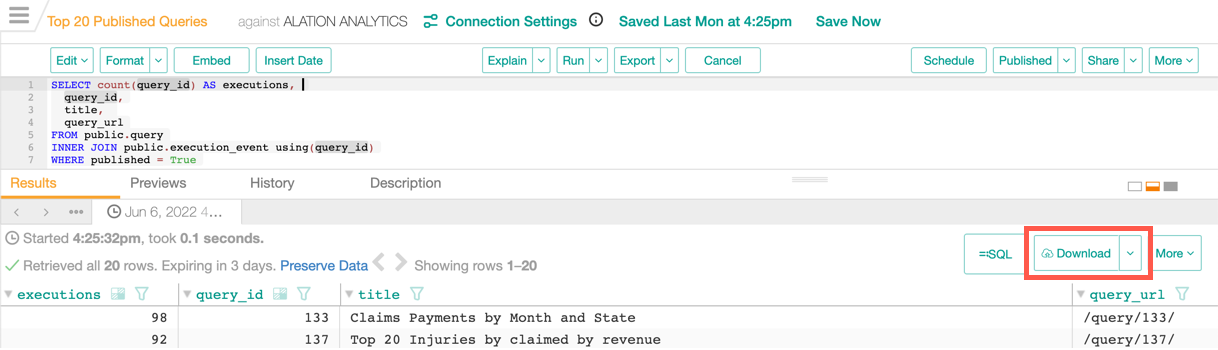
The Export button that appears above tables on execution result pages, query form pages, and the Samples tab of table catalog pages.

The Download Result Table link on execution session pages.
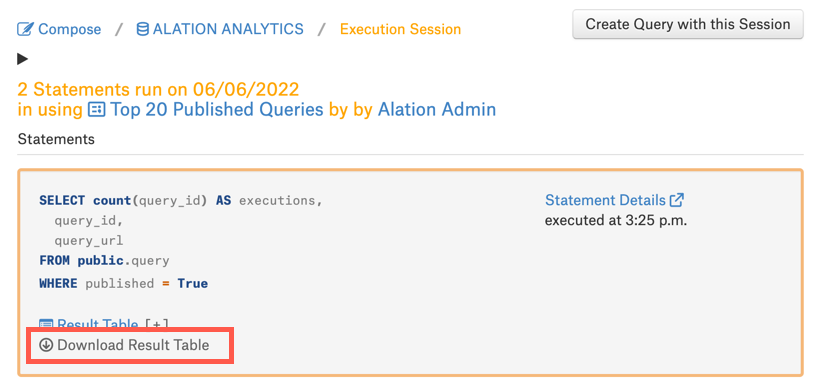
Manage Access to Export for All Data Sources¶
Server Admins can manage the ability to use Compose to export data for all data sources and all users. This controls the Export button in Compose and all options normally available through this button.
To manage the ability to export for all data sources:
In Alation, click on the Settings gear icon in the top right corner. This opens the Admin Settings page.

Under the Server Admin section, click Compose Settings.
Click the Allow Query Exports toggle to enable or disable it as desired.
Manage Access to Export and Download for an Individual Data Source¶
Data Source Admins can manage the ability to both export and download for individual data sources. This controls all export and download actions for the given data source wherever such actions are available in Alation. Starting in 2023.3.1, access to export and download can be granted to specific users or groups for each data source.
To manage the ability to export and download for a single data source:
Select the Apps menu in the top right of the toolbar.
Select Sources.
Select the data source you want to modify.
In the data source menu in the top right corner, select More, then Settings.
If there’s a Compose tab, select it. If not, select the General Settings tab.
Find the Allow Export and Download toggle and enable or disable it as desired. When enabled, all users have access to export and download by default.
In 2023.3.1 and later, if the toggle is enabled, you can limit access to specific users and groups if desired.
Deselect the checkbox for Everyone has export and download access.
Click the + Add button.
Use the search box to find the user or group you want.
Select the user or group you want to grant access to export and download.
Once a user or group has been added, you can click the X next to their name to revoke their access to export and download.
Click Save.
Combining Both Options for Disabling Exports and Downloads¶
If you disable exports with one setting but enable them with another, exports will remain disabled (for the data sources affected by the disabled setting). The following table goes into more detail about all the combinations.
Query Exports for all data sources |
Export and Download for an individual data source |
Effect |
|---|---|---|
Enabled |
Enabled |
All export and download options are available. In 2023.3.1 and later, access may be limited to specific users or groups for a given data source. |
Enabled |
Disabled |
All export and download options are unavailable for the individual data source. All export and download options are available for every other data source. |
Disabled |
Enabled |
The Export button in Compose is unavailable for all data sources. Other options for downloading data are available for the individual data source. In 2023.3.1 and later, access to download features may be limited to specific users or groups for a given data source. |
Disabled |
Disabled |
The Export button in Compose is unavailable for all data sources. All export and download options are unavailable only for the individual data source. |
